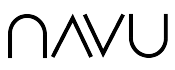Documentation
Everything you need to know about using Navu
Looking for something specific?
Search in SidebarShopify Integration
Navu now makes it easy for websites built partly or entirely on Shopify to have an AI chatbot that understands both the website content as well as the Shopify product catalog. That means that it can assist web visitors who are shopping for specific products. Here are the steps to use this new capability: It is possible to have multiple shopping-related skills. For example, you might choose to handle the conversation differently for someone depending on the type of product they are looking for. Just make sure that the applicability in each skill clarifies the specific cases appropriately. Then when testing check each … Read more
Microsoft Teams + Navu
You can now connect Navu Sidebar’s live chat feature to a channel in your Microsofts Teams instance. When someone wants to start a live chat in the sidebar, Navu will send a message in the Teams channel. This message will include the user’s initial message and some metadata about the user. You can reply to that message in the channel. The thread created by this reply will mirror the chat the user sees on the sidebar. All their messages will appear in this thread.
How To Adjust Answers
This guide explains how to adjust and shape the answers your Navu AI assistant provides. Recall that the assistant is trained on your site’s content and any additional content you provide. You can influence answers in two main ways: About Skills in Navu Navu incorporates instructions into a concept called Skills. Skills are additional instructions that can be used to direct the assistant to answer in a specific way or take specific actions for a class of questions. When To Edit Content vs Add a Skill – A Quick Rule of Thumb If the answer is factually wrong or inconsistent … Read more
Navu 4: Skills FAQ
Question: What are skills?Answer: Skills in Navu 4 are AI-powered workflows that enable assistants to perform real business tasks on your website, beyond just answering questions. They can handle tasks like: Each skill is given access to tools that connect it to real-world processes (e.g., fetching data, notifying contacts). You define what the skill does in plain language, and the assistant executes it. Skills make your website a gateway to automated, actionable services for visitors, turning conversations into outcomes. You can create and customize skills in your Navu portal under Settings > Sidebar > Guide > Skills.. Question: What skills … Read more
Navu 4: What’s New
What’s New in Navu 4.0? Frequent Navu users: here’s a quick list of the major changes that you’ll notice in the new release.What’s new in the sidebar that my visitors will see? The sidebar you are used to, at first glance, has not changed very much. But… What happened to site search? You might remember that there used to be a little toggle switch where you could switch between an AI conversation and site search. That’s gone now because the AI now knows how to do that for you without having to switch. Just say, “Search for…” and tell the … Read more
Navu 4: Product Manual
Navu Overview & Portal Navu: Overview – The AI-Powered B2B Assistant 1. Introduction: What Is Navu? Navu is an AI-driven sidebar interface designed specifically for B2B websites. Rather than requiring companies to rebuild or heavily modify their websites, Navu simply overlays an intelligent companion that answers visitor queries, directs them to relevant content, and enhances conversions—all using existing site content. It is built to be easy to install, work alongside existing tools, and deliver real results fast (navu.co). 2. Rapid, Plug-and-Play Setup Navu boasts a remarkably simple setup: you embed a small JavaScript snippet (referred to as the Navu embed … Read more
Installing Navu from the Hubspot App Marketplace
It’s easy to connect your Navu account to HubSpot
Connecting Navu’s Contact Form to a Marketo Form
Pushing the Navu contact form fill details to Marketo does not depend on an integration. Instead, you must create a form in marketo with fields corresponding to the fields in the Navu contact form. This includes any additional fields you add to the Navu contact form. Once you have created the form in Marketo, go to Settings -> Sidebar -> Live agent chat in your Navu portal and scroll down to the Marketo settings to configure the settings needed on the Navu side. The format of the Marketo instance URL is typically either https://yourMunchkinID.mktoweb.com or the custom domain you have … Read more
Connecting Navu’s Contact Form To Your CRM
The form on the Contact tab of the Navu Sidebar can be configured to push the form details into a CRM. To enable this for HubSpot and Salesforce enable the HubSpot integration or the Salesforce integration. Enabling these automatically creates a corresponding form in these CRMs to capture the form details. To push form fill details to Marketo does not depend on an integration with Navu but instead requires you create a form in Marketon and add the relevant details in the Navu portal. You can find Marketo form setup instructions here. You can also add additional fields to the … Read more
Guide/Sidebar – Integrations FAQ
CRM Integrations Question: What CRMs does Navu integrate with?Answer: Navu integrates with HubSpot, Salesforce and Marketo with Microsoft Dynamics coming soon. These integrations include direct communication with the CRM itself that allow Navu to augment CRM data with visitor journey and chat conversation information. They also include the ability to leverage information in the visitor’s browser placed there by the CRM, for example reading a HubSpot cookie placed in the visitor’s browser by the HubSpot tracking embed code that provides the visitor’s identity information. Question: What are the benefits of integrating with a CRM?Answer: The Navu CRM integrations enable the … Read more
Sidebar – Styling and Behavior FAQ
Question: Can I change the styling of the Navu sidebar?Answer: Yes. You can style almost everything about the sidebar using standard CSS. We will soon also allow your web designers to place the Navu sidebar in any container they want within your site. But this is usually not necessary for most sites. Question: It seems like the sidebar sometimes opens on its own without me opening it. Is that right?Answer: Yes. By opening the sidebar automatically based on certain triggers, this helps to engage more visitors who will discover the benefits of having a sidebar during their journey. Question: Can … Read more
Guide/Sidebar – AI Training FAQ
In the following questions, references to “this” mean that the person is asking about Navu’s sidebar and, particularly, the conversation they are having with the AI chatbot. Question: How is the ai chatbot trained on my site?Answer: Navu’s AI chatbot trains on your site content by indexing all your site content. No special configuration or setup is needed. Question: Is there a way to train you by providing you documents and videos to analyze for my business? Can the sidebar be trained on any documents?Answer: Yes. The sidebar AI can be trained on any documents (PDFs, web pages, text files, … Read more
Setting Up Live Chat with Slack or Microsoft Teams
Navu can establish a live chat conversation between a website visitor and a designated Slack or Teams channel. This document provides the instructions on how to set up live chat. Prerequisite Set up either a Slack or Microsoft Teams integration with Navu. Live Chat Setup Once you have set up the requisite integration, follow these next steps to create the schedule for the live agent chat. 1. In the Navu portal, click Settings in the menu on the left, then click Sidebar under Site Settings on the right. 2. Scroll down the list of Sidebar settings, and click Live Agent … Read more
Navu AI Guardrails and Protections
Navu is committed to employing AI in a safe and ethical way on behalf of our clients. To that end, Navu has carefully considered the guardrails needed in our application. The primary use of AI in Navu is to provide a conversational interface for web visitors to interact with the company based on information accessible through the company’s website. Clients may also identify non web content to augment the training of the AI. Navu also uses AI for a number of ancillary tasks such as summarizing pages and categorizing responses. In all cases, the information provided to the AI is … Read more
Reading Your Website Performance Report
Overview Depending on settings, Navu will send a weekly report detailing how your website is performing. This report lists visitors, conversion rates and leads from several points of view. Sitewide: How your site as a whole is performing in terms of attracting visitors and converting them into leads. By Channel: How the channels that drive visitors to your site are performing in terms of acquiring visitors and how those visitors convert into leads. By Named Campaigns: How the major campaigns (typically advertising and email outreach) that drive visitors to your site are performing in terms of acquiring visitors and how … Read more
Navu Integration for Slack
Overview Navu’s integration with Slack enables the following: Setup This document details how to install the Slack integration. This is a prerequisite to setting up live chat. The full live chat setup instructions can be found here. Before enabling this integration, ensure there is a Slack channel in your Slack organization to be used with Navu. This can be an existing channel, or one you create specifically for Navu. Choosing the latter has the benefit of allowing you to invite others to that channel who are particularly interested in website related activity. For simplicity, the channel created should be public. … Read more
Navu Integration for HubSpot
Overview Navu’s integration with HubSpot enables the exchange of information between the two platforms enhancing the contact/visitor information in both systems. This includes pushing form fill details from the Contact form in the Navu Sidebar into a HubSpot contact record. Navu Benefits The integration allows Navu to augment visitor information based on HubSpot data by highlighting the HubSpot contact information in the Navu visitor details. In addition, if the HubSpot embed code is installed on your website, then Navu will leverage HubSpot first and third party cookies to determine the identity of the visitor. In other words, if HubSpot knows … Read more
Navu Integration for Salesforce
Overview Navu’s integration with Salesforce enables the exchange of information between the two platforms enhancing the contact/visitor information in both systems. Salesforce Benefits Once enabled, this integration will make three fields available to the Contact record in Salesforce. To see these, the Salesforce administrator will need to update the Page Layouts for the Salesforce Contact object to include these fields. If you are not using Navu’s Audience technology to personalize the Navu sidebar, then there is no need to include the two ICP/personal fields. Once included, these will then appear in the contact record as follows. Note, that a WebLink … Read more
Installing Navu on a TYPO3 website
This article from TYPO3 explains how to add script to the <head> of your TYPO3 website. The snippet of code to add is shown below. Replace the __SiteCode__ with the 7 digit alphanumeric code for your site. If you already have access to your Navu portal you can find your embed code here. If you have not signed up yet, then contact [email protected] to get a SiteCode. Alternatively, once you have signed in to the Navu application, click on the More icon in the left menu, then select Domains. Find your site, and click on the INSTALL link. Copy the Navu embed code from there, and add … Read more
Configuring Your Consent Management Platform For Navu
It is your responsibility to fulfill your privacy obligations to your website visitors. Navu is a first party cookie and does not track visitors between sites and never shares visitor information with anyone but the website owner. The steps below explain how to extend consent management from your existing Consent Management Platform (CMP) to include Navu. Functionally, the Navu embed code enables visitor tracking in a very similar way to Google Analytics. Typically, the Navu cookie can be added to your CMP in the same way the Google Analytics cookie is added. Supported CMPs If you use one of … Read more
Installing Navu on a Wix website
Wix supports a simple way to add code snippets, such as the Navu embed code, to your site. This article from Wix explains how to accomplish this. The snippet of code to add is shown below. Replace the __SiteCode__ with the 7 digit alphanumeric code for your site. If you already have access to your Navu portal you can find your embed code here. If you have not signed up yet, then contact [email protected] to get a SiteCode. Alternatively, once you have signed in to the Navu application, click on the More icon in the left menu, then select Domains. Find your site, and click on the … Read more
Ensuring Navu Has Access To Your Site
To both train the AI and provide beautiful and relevant citations and links, Navu indexes your site to build a library of resources including images, webpages, videos, PDFs and forms. This indexing is very similar to the way Google and other search engines build their indexes. As such, Navu’s servers need access to your site. If you are running security software (such as Sucuri or StackProtect) or a CDN (such as Cloudflare or Akamai) they may block access by Navu’s servers. To ensure Navu can reach your site in these cases, it may be necessary to whitelist the IP … Read more
Installing Navu on a Webflow website
Webflow supports a simple way to add code snippets, such as the Navu embed code, to your site. This article from Webflow explains how to accomplish this. The snippet of code to add is shown below. Replace the __SiteCode__ with the 7 digit alphanumeric code for your site. If you already have access to your Navu portal you can find your embed code here. If you have not signed up yet, then contact [email protected] to get a SiteCode. Alternatively, once you have signed in to your Navu portal, click on the More icon in the left menu, then select Domains. Find your site, and click on the … Read more
Installing Navu on an Unbounce landing page
Unbounce supports a simple way to add code snippets, such as the Navu embed code, to their landing pages. This article from Unbounce explains how to accomplish this. The Navu embed code should be added to the head of the page. The snippet of code to add is shown below. Replace the __SiteCode__ with the 7 digit alphanumeric code for your site. If you already have access to your Navu portal you can find your embed code here. If you have not signed up yet, then contact [email protected] to get a SiteCode. Alternatively, once you have signed in to the Navu application, navigate to the Domains tab. … Read more
Where to find my site code
Here is where to find the 6 digit alphanumeric site code and the Navu embed code specific to your site. Site Code To find the site code, sign in to the Navu portal and navigate to the Site tab. The site code can be found in the top section under SITE CODE. Embed Code To find the embed code, sign in to the Navu portal, navigate to the Domains tab. Find your site, and click on the INSTALL link. Copy the Navu embed code. Use this Navu embed code snippet when installing Navu.
Installing Navu on a WordPress Website
The Navu WordPress plugin is the simplest way to add Navu to your WordPress website. Here are the instructions to install the plugin: 1. Log in to your WordPress account. 2. In the left hand panel, hover over Plugins, then click Add New. 3. Enter navu in the Keyword field. 4. The Navu plugin will appear. Click Install Now. 5. Click Activate. 6. Scroll down the list of plugins to Navu Conversions, and click Settings. 7. Enter your site code, and click Save Changes. Where to find my site code? Once the Navu embed code has been installed, Navu will … Read more
Installing Navu on a Squarespace website
Squarespace supports a simple way to add code snippets, such as the Navu embed code, to your site. This article from Squarespace explains how to accomplish this. The snippet of code to add is shown below. Replace the __SiteCode__ with the 7 digit alphanumeric code for your site. If you already have access to your Navu portal you can find your embed code here. If you have not signed up yet, then contact [email protected] to get a SiteCode. Alternatively, once you have signed in to the Navu application, click on the More icon in the left menu, then select Domains. Find your site, and click on the … Read more
Installing Navu on a Ghost website
Ghost supports a simple way to add code snippets, such as the Navu embed code, to your theme files without editing them. This article from Ghost explains how to accomplish this. The snippet of code to add is shown below. Replace the __SiteCode__ with the 7 digit alphanumeric code for your site. If you already have access to your Navu portal you can find your embed code here. If you have not signed up yet, then contact [email protected] to get a SiteCode. Alternatively, once you have signed in to the Navu application, click on the More icon in the left menu, then select Domains. Find your site, … Read more
Installing Navu on a HubSpot website
HubSpot supports a simple way to add code snippets, such as the Navu embed code, to your site. This article from HubSpot explains how to accomplish this. Follow the link and scroll down to the “Add code snippets to all content hosted on a specific domain” section. The snippet of code to add is shown below. Replace the __SiteCode__ with the 7 digit alphanumeric code for your site. If you already have access to your Navu portal you can find your embed code here. If you have not signed up yet, then contact [email protected] to get a SiteCode. Alternatively, once you have signed in to the Navu … Read more
Installing Navu
Navu can be added to any website. The installation instructions depend on the underlying Content Management System (CMS) for your site. Click the relevant CMS from the list below for specific instructions. Installing Navu on a WordPress website Installing Navu on a Squarespace website Installing Navu on a Ghost website Installing Navu on a HubSpot website Installing Navu on a TYPO3 website Installing Navu on a Webflow website Installing Navu on a Wix website Installing Navu using Google Tag Manager If your CMS is not listed above, the snippet of code below should be added into the top of the <body> (preferred) … Read more
Installing Navu with Google Tag Manager
With the introduction of the Navu Sidebar, we no longer recommend installing Navu via Google Tag Manager. Please install the Navu embed code directly on your website or via a plugin as described in these instructions. While the Navu embed code can be installed using GTM, we see that GTM can be slow to load scripts and this leads to a noticeable delay in the Sidebar appearing on every pageview. As the Sidebar is a UI component on your site, this delay makes for a poor user experience and potential CLS. Note, if you use GTM to manage scripts based … Read more