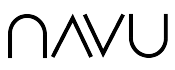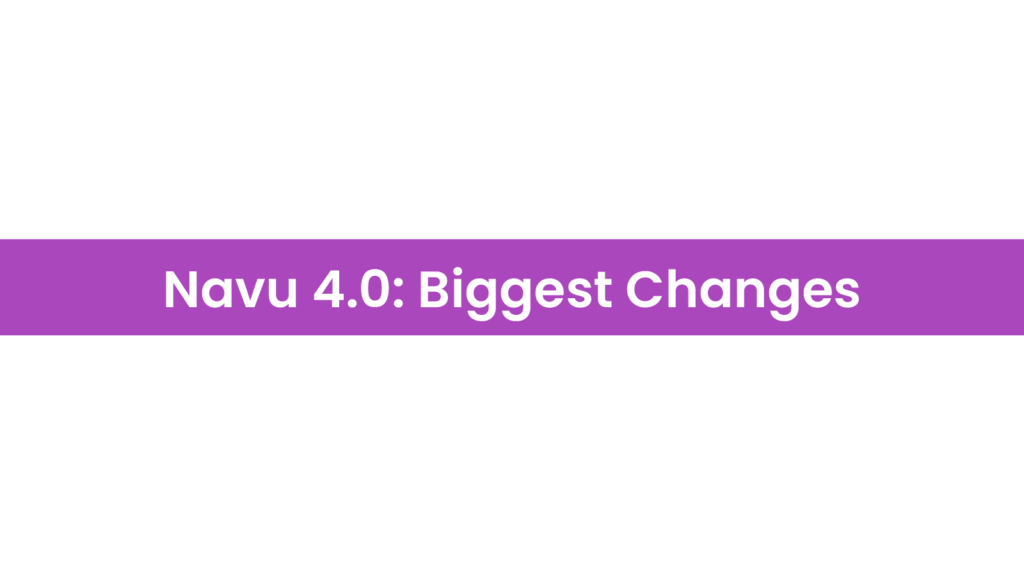What’s New in Navu 4.0?
Frequent Navu users: here’s a quick list of the major changes that you’ll notice in the new release.What’s new in the sidebar that my visitors will see?
The sidebar you are used to, at first glance, has not changed very much. But…
What happened to site search?
You might remember that there used to be a little toggle switch where you could switch between an AI conversation and site search. That’s gone now because the AI now knows how to do that for you without having to switch. Just say, “Search for…” and tell the AI what you want to find and it will show the same search results that you used to get.
Where are those TL;DR cards?
You might remember that when you navigated to a new page you hadn’t visited before, the sidebar would spit out a little “TL;DR” card for you summarizing this new page in three short bullet points. Those are gone now. But if you want a summary, just say, “summarize” or “tldr” or explain what you want and the assistant will get you what you want.
What are those little bubbles under the input textbox, and that new star icon?
The big story in Navu 4 is the introduction of “skills”. The assistant knows how to do all kinds of cool stuff now — not just answering questions. But how is one of your visitors going to know what is possible? So we introduced “prompts”. Click on one, or click on the star to see a list of them. Mostly these are just hints about things that are possible. And with custom prompts, you can also nudge your visitors in the direction you’d like them to go.
The assistant just moved my browser to a new page!
Indeed! Yes, the assistant now has the ability to navigate your browser for you. We try to make sure that we only do that when it is perfectly natural. But when it’s right, it’s perfect. And with the new custom skills in Navu 4.0, you can think about when you want to move your visitor to a new page automatically.
What has changed in the Navu portal?
Most of what you are used to in the portal hasn’t changed. But…
Why is my sidebar now inside my portal?
That’s right. The very first page in your Navu portal contains your sidebar. You can have the same experience there that your web visitors are getting on your website. It’s especially convenient when you are making a series of configuration changes and you want to see how they work without launching a preview to your site over and over.
What’s this new “publish” button all about?
On the new Sidebar page in your portal, you’ll see a Publish toggle button. Think of this like the big ON/OFF switch for whether any of your web visitors will see your sidebar. If that is OFF, you don’t have to worry about complex configuration variations — such as audience-specific enablement. It is just one big circuit breaker. Note, however, that you yourself can still preview the sidebar on your site. But no one other than previewers will ever see the sidebar while the publish switch is OFF.
I see a bunch of new settings under Sidebar > Guide.
Yes. We’re very excited about the new Prompts, Skills, and Tools in 4.0. This takes your assistants to a whole new level. And, best of all, you get to create custom prompts and custom skills that will make your assistants do things that are unique to your site.
A quick example might help. Suppose that you’d like the assistant to help visitors request a quote.
- Create a new custom skill called “request-quote”
- Configure it so that it is applicable, “… when a visitor asks to get a quote”
- Turn on the “notify-contact” tool
- Explain to the assistant what this request-quote skill does. Perhaps something like, “Ask the user for their name and email address. Then ask them which products they want and the quantity of each. Then use the notify-contact tool and set the route to “quotes” and a message containing all of the information the user provided.”
- Set the Enablement to “enabled”
- Since you want to route these notifications to the quotes people, go to the Sidebar > Guide > Tools settings and add a route for “quotes” and fill in the appropriate email address
Give it a try. Open a sidebar and try something like, “I’d like a quote” and see what happens. You’ll probably iterate a few times until the instructions give you the experience you want. Then, voila!, a new custom quote system up and running.
But will people know they can do that? Go to Sidebar > Guide > Prompts and create a new custom prompt called “request-quote” and name it, “Request a quote”. Now go back to your sidebar and notice how it shows up in one of those bubbles. Visitors are going to realize that the sidebar can help them if they want a quote.
These new skills and prompts can do all kinds of cool things.