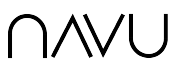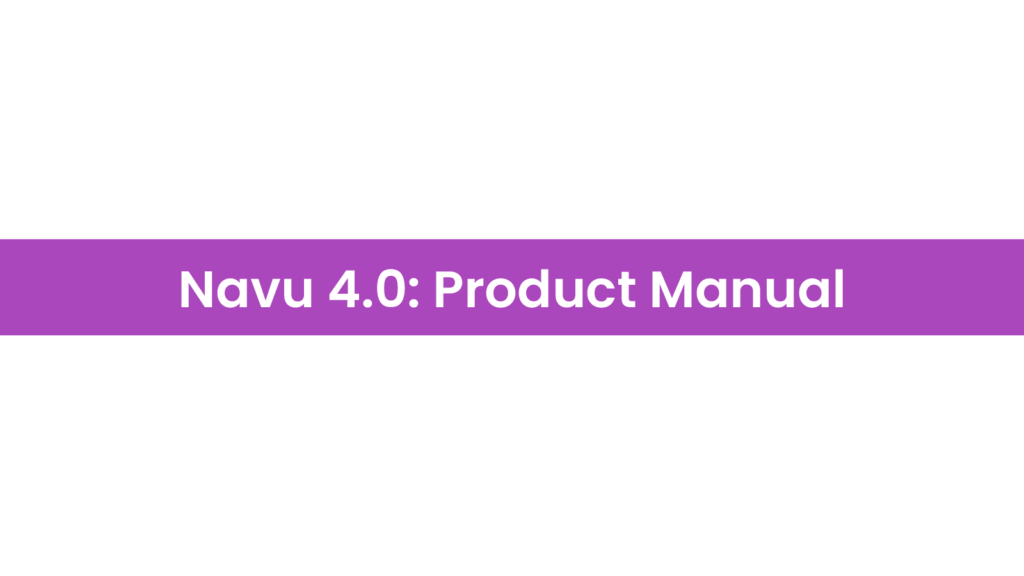Navu: Overview – The AI-Powered B2B Assistant
1. Introduction: What Is Navu?
Navu is an AI-driven sidebar interface designed specifically for B2B websites. Rather than requiring companies to rebuild or heavily modify their websites, Navu simply overlays an intelligent companion that answers visitor queries, directs them to relevant content, and enhances conversions—all using existing site content. It is built to be easy to install, work alongside existing tools, and deliver real results fast (navu.co).
2. Rapid, Plug-and-Play Setup
Navu boasts a remarkably simple setup: you embed a small JavaScript snippet (referred to as the Navu embed code) into your site’s HTML—often in the <head> or <body>—and voilà, the Sidebar is live. The code handles both visitor analytics and the injection of the AI assistant (navu.co).
Supported CMS platforms include WordPress, Webflow, Wix, HubSpot, Squarespace, Ghost, TYPO3, and more. And if your system isn’t listed, the embed code works universally with just a small tweak (navu.co).
3. Sidebar: The AI Companion in Action
Once installed, the Navu Sidebar appears alongside your content. It is more than a chatbot—it’s a conversational guide leveraging your site’s content to deliver:
- Instant, content-specific answers tailored to user queries
- Context-aware suggestions based on browsing behavior
- Support for rich interactions, including live chat handovers and form submissions (navu.co, navu.co)
Customization is fully supported: everything from appearance and CSS to behavior triggers and content filters can be fine-tuned. The Sidebar may even auto-open based on triggers to proactively assist visitors (navu.co).
4. Powered by Your Site: Content Indexing & AI Training
Navu doesn’t rely on generic AI models—it indexes your site’s content, including pages, PDFs, text files, and even video transcripts, by crawling sitemaps, APIs, or manual inputs. This indexed content forms the backbone of the AI’s “knowledge base”—learned immediately with no manual training required (navu.co).
Beyond indexing, Navu allows you to augment it with external documents for richer coverage, managing content sources and tailoring what the AI can access (navu.co).
5. Journey Explorer: Visitor Analytics & Insight
Navu equips B2B teams with real-time analytics—not just pageviews. The Journey Explorer lets you track individual visitor paths, monitor question patterns, and uncover where visitors hesitate or drop off in the conversion funnel (navu.co).
Analytics are visually intuitive and highly customizable. Features include segmentation by persona or campaign, time-windowed comparisons, and identification of content performance and pain points (navu.co).
6. Workflow Integration: CRM & Communication Tools
Navu doesn’t exist in isolation—it integrates with the tools teams already use, making engagement seamless:
- CRMs: HubSpot, Salesforce, Marketo, and (soon) Microsoft Dynamics—Navu can push form data and journey context directly into your CRM (navu.co).
- Live Chat: Connects with Slack or Microsoft Teams to escalate from AI interaction to human agents (navu.co).
These integrations help sync visitor behavior with marketing and sales workflows for personalized outreach.
7. Pricing: Clear, Scalable, and Agency-Friendly
Standard Pricing Model
Navu recently simplified its pricing: $99 per region per month, plus $0.01 per visitor and $0.10 per indexed page. There are no hidden fees, no overage charges, and no long-term commitments (navu.co).
Traditional Model (Prior)
Historically, pricing was based on tiers reflecting visitor counts and content volume, still aiming for transparency and predictability, with a 14-day free trial available (navu.co).
Free for Agencies
If you’re an eligible marketing agency, Navu offers free, unlimited access to its AI Sidebar and analytics—no lead referrals or partner status needed (navu.co).
8. Quantifiable Impact & Real-World Use Cases
Navu cites compelling impact metrics—for instance, visitors who engage with the Sidebar are 4.7 times more likely to convert.
Real-world examples:
- Contech: Helped answer complex infrastructure questions (bridges, filtration systems) more efficiently (navu.co).
- Monarch Tractors: Guides buyers through technical queries about self-driving machinery (navu.co).
- Agencies like Vertice report improved buyer journeys and deeper content engagement, powered by Navu’s backend insights (navu.co).
9. Standing Apart: Navu vs. Other Solutions
In a competitive landscape filled with legacy bots like HubSpot Breeze, Intercom Fin, Drift, and others, Navu stands out by offering:
- Effortless deployment (simple snippet)
- Platform-agnostic compatibility with any site and CRM
- AI trained on your actual site content, not generic scripts
- Transparent, predictable pricing
- Rich, behavioral analytics via Journey Explorer (navu.co, navu.co, navu.co)
This makes Navu especially compelling for B2B marketers needing personalized, scalable, low-lift solutions.
Putting It All Together: A Summary Flow
- Sign up and generate a Navu embed code (instantly, no devs needed).
- Paste the snippet into your site’s
<head>or<body>. - Navu indexes your content, starting analytics immediately.
- The Sidebar appears, styled and configured as desired.
- Visitors engage—asking questions, exploring content.
- Navu responds with contextual answers and guidance, can hand off to live agents or gather contact info.
- Your Journey Explorer shows exactly how visitors behave, helping refine campaigns and site structure.
- Data and forms sync with CRM and comms tools, enabling sales and marketing follow-up.
- You optimize pricing annually, scale as you grow, or let agencies use the tool free of charge if eligible.
Summary
Navu is a smart, minimally intrusive AI assistant that transforms B2B websites into conversion engines—without reinventing them. With under-a-minute setup, customized AI powered by your content, seamless integrations, and deep analytics, it empowers businesses to engage more effectively, convert more consistently, and understand their audience like never before.
Navu Portal
Overview
The Navu Portal is a secure web application that enables authorized representatives of Navu customers to access the data that Navu has about how it is operating on the customer’s website(s) and to update the configuration to accomplish their goals.
Accessing the Portal: Your Account
You access your Navu portal by going to https://app.navu.co. If you are not already signed in, you will have to do that first. If you do not yet have an account, you can sign up for one there. Either way, when you have authenticated, you will land in the portal.
Your account is always associated with an email address. To authenticate, you must prove that you control that email address. If your email account is handled by Gmail, you can sign in using Google. Alternatively, you can sign in using a password and may be asked to click on a link in an email to confirm your identity. If you have forgotten your password, you can request to change it, in which case, you will need to confirm this from your inbox.
If you are authorized to access multiple sites, you do not have a separate account for each site. You have one Navu account (based on your email address) and that account may be authorized to one site, multiple sites, or no sites at all. Once you have authenticated, you will land in the portal of one of your sites. From there, if you have access to multiple sites, you can switch between them by choosing the appropriate site in the top-right corner of any portal page.
Your account menu is in the bottom-left corner of all portal pages. There is an item to sign out and another to access your account page.
Top-Level Controls
Once you are in a site’s portal, you will find that it is a conventional web application with a consistent navigation bar on the left side of the page providing access to all of the different pages in the portal and some common controls in the bottom-left and top-right corner of most pages.
The site selector is in the top-right corner. This tells you which site’s portal you are currently accessing. If you are authorized to access other sites, click on that button and you’ll see a menu of sites to choose from. Notice that the first element in the URL path in the address bar contains the site code associated with the current site. For this reason, you can safely bookmark any page for later access if you choose.
On some but not all pages, to the left of the site selector you will find a date range selector. This is relevant for pages that show you information summarized over a selectable date range. Click on the starting or ending date to change the range. Or click on the arrow buttons to shift the range forward or backward in time.
In the bottom-left corner of all pages is the “My Account” menu where you can sign out and access other account settings. Above this, you may find a “Preview Site” button. If your sidebar is configured, this allows you to preview your Navu sidebar on your website even if it is not configured to be visible to other visitors. In cases where you have not yet installed the Navu embed code on your site, this preview may still work using a demo proxy server that emulates the experience for you. Note that this demo proxy does not work on all websites.
Portal Pages: The pages available in your portal
This section provides details about each of the pages in the Navu portal.
Questions: See what visitors are asking
The Questions page shows you a real-time view of the questions your web visitors are asking using the Navu sidebar. The page is updated automatically as new questions are asked.
You can choose to look at a subset of these questions using a filter and/or search. To set a filter, click on the Filter button at the top of the left-hand column. To search within the list (filtered or not), fill in the search box at the top of the left side.
There is a Download button to the right of the filter button. This will download a CSV file containing a complete record of all recent questions including the answers and all available metadata.
This page shows a list of questions down the left side that will be updated as new questions are asked. Each question shows you the question and when it was asked. Some questions may show an extra glyph to signal certain traits. For example, a small “x” inside a chat bubble tells you that the AI was unable to answer this question. Or you may see “thumbs up” or “thumbs down” icons for questions that were rated by the visitor.
Click on one of the questions on the left side to select it. The details for that question is shown on the right side of the page:
- Date: When the question was asked
- Source: How the question was asked — either as text that was entered or via a link click or suggested question, etc.
- Topic: The most applicable one of the topics you configured or “other”
- Response Start: Time until the response started streaming to the visitor
- Response End: Time from when the question was asked until the response was completed
There is a “View Journey” button. Clicking on this will take you to the Tracking page and show you the complete journey for the visitor that asked this question.
You will see the question that was asked as well as the answer that was provided, including citations, if any.
Tracking: See your web visitors and what they are doing
The Tracking page shows you a real-time view of the visitors to your website. The page is updated automatically as new visitors arrive or have new activity.
On the left side is a list of visitors. By default, this includes every visitor that is visible to Navu, even including bots. Using the controls at the top of the left side you can show a subset of these visitors. The Filter button opens a dialog where you can configure a sophisticated filter describing which visitors to include or exclude based on a wide variety of factors.
To the left of the Filter button is a selector where you can choose different groups of visitors along with the order in which they will be sorted:
- Recent: This is the default. It shows all visitors that match the current filter and search sorted in order of last recorded activity by that visitor.
- At Some Point: This is similar to Recent, except that the visitors are sorted based on the time of the last pageview by that visitor that matches the current filter. This distinction is important because a visitor may have done something at some point that matches a filter, but later had other activity. Using At Some Point means that you will see the last time that the particular matching activity occurred. For example, you can filter based on a campaign and this will sort visitors by when they arrived via that campaign.
- New Contacts: This filters to visitors who have provided their contact information and are sorted based on what those conversions occurred.
- Ad Clicks: This filters to visitors who at some point arrived to the site via an advertisement. These are sorted based on when the last ad click from each visitor occurred.
- Navu Users: This filters to visitors who have used Navu features, such as asking a question via the sidebar. These are sorted based on when those Navu actions were last taken.
- New Contacts (Ads): This is similar to New Contacts except this also filters to visitors who have arrived via an ad click.
- Landings: This is similar to Recent except that it sorts visitors based on when they last landed on the website, even if they have navigated to other pages since that time.
Below the Filter button is a search box. You can search for visitors such that certain aspects of their visit match the value in the search box. For example, you can search for a city name and we will find visitors from that city. Or you can search for an email address and we’ll find visitors that have been identified with that email address. Or you can search for a URL and we’ll find visitors who have been to that web page during their journey. And so on. Note that not all text that you see in the journey is necessarily searchable.
For each item in the list of visitors down the left side, we show several pieces of information:
- Datetime: This depends on which selector you choose at the top of the page. It will be the relevant timestamp — of the most recent activity for Recent, or the last relevant activity for At Some Point and so on.
- Location: Navu geolocates visitors based on their IP address. The resulting location, if available, is shown.
- Identity: If the user’s email address or domain is known, it may be displayed.
- Audience(s): Navu has a sophisticated system for assigning visitors into targetable audiences. This shows the most specific audience that the visitor has been assigned to. If the visitor is in multiple audiences a counter (like “+2”) shows you how many additional audiences have been assigned.
- Pages: The count on the right side shows you how many distinct pages the visitors has been to during their journey. Multiple pageviews to the same URL do not increase this count.
- Tags: You may see colored “bubbles” along the bottom that correspond to certain tags Navu has assigned to the visitor based on behaviors or attributes determined from their journey. For example “Navu User” tells you that this visitor has used a Navu feature, such as asking a question. “High Value” means that the visitor has deeply engaged on the site. And so on.
On the right side of the page the selected visitor is shown. At the top is summary information about that visitor’s journey. A visitor corresponds to one unique browser instance. That journey could be for a single visit or could span days, weeks, or even months or years. If someone clears their browser cookies, then that will appear to Navu as creating a new visitor.
The summary section may include identity information is any is available for that visitor. If that identity has been linked to other systems such as Hubspot or Salesforce, then these will be hyperlinked to the corresponding records in those systems.
At the bottom of the summary section may be a profile — a narrative description of any information gleaned from the visitor based on the AI conversation with that visitor.
Below the summary are three tabs: pageviews, guide, and contact. The pageviews show the journey in terms of the pageviews made by that visitor over the course of the journey. Each pageview shows what page was visited and what happened during that pageview. The guide tab contains the conversation between the visitor and the AI assistant. And the contact tab shows any actions and conversations the visitor had using the Contact tab in the sidebar.
Site: Review various summary data about the site
The Site page provides an overall summary of what is known by Navu about the site.
At the top of the page there is a menu where the user can download a CSV file containing all of the recent daily metrics collected by Navu.
Below this are various summary items:
- Status: Normally “active”
- Embedded: “active” if the Navu embed code appears to be installed and working on the site
- Sidebar: “enabled” if the sidebar is currently enabled and being shown to visitors
- Indexed Content: a count of the number of web pages, PDFs, videos, and other resources in the site’s index
- Visitors: A count of the total number of visitors (excluding bots) tracked by Navu over the past 30 days
- Sidebar viewers: A count of the number of visitors (excluding bots) that have been shown a Navu sidebar over the past 30 days
Next on the page is a chart that shows several key metrics by day over the date range selected at the top of the page. Using the dropdown list in the top-right corner, a user can select among many different charts.
The Visitors table comes next. This shows counts of visitors over the selected date range. The columns represent the different channels from which these visitors arrived on the site. The rows represent different categories that those visitors fall into:
- Total: The total number of visitors (excluding bots) by channel. A visitor arriving via multiple channels is counted in each one, so that the “All” column may be less than the sum of the other columns.
- Qualified: A qualified visitor is defined as one that is not a bot and engages, at least briefly, on the site — e.g., by clicking, scrolling, etc.
- Low/High Value: Qualified visitors are further broken into two groups by “value” based whether a given visitor has exceeded certain engagement thresholds that are configurable.
- New Contacts: A count of the number of visitors who provided identity information (“converted”) during the date range.
- New Contacts (low/high value): The New Contacts is further broken down based on whether they converted while still at a low engagement level, or converted after heavier engagement.
The Sidebar table comes next. This provides information about how many visitors saw the sidebar and how many used it in various ways.
The Engagement table shows the average engagement levels among all qualified, low-value, and high-value visitors across four different metrics.
The Identity table shows the number of visitor for whom we have acquired different kinds of identity information, broken down by engagement level.
There are then bar charts for different audiences to show how visitors have been associated with these different audiences and how many of these have converted.
Audience: Set up and review different subsets of web visitors
The Audience page is useful for customers who wish to divide their visitors into different segments or “audiences”. This might be done to affect Navu’s behavior differently for different audiences. Or it may be used to collect metrics for these different audiences separately.
Every site is initialized with one “Everyone” audience. That is defined in such a way that all visitors will normally fall into that audience. Using the “+” button at the top of the left panel, a customer is able to create a new audience. Audiences can be organized into groups. And audiences can be configured as “personas” or not. An audience that is marked as a persona group means that a visitor is typically only assigned to one of the persona audiences in a given group. For example, you might define a group called, “Industries”, and add audiences within that group based on the different industries that a visitor might represent — “Healthcare”, “Finance”, “Manufacturing”, etc. Because these are all defined as persona audiences, Navu will try to assign a visitor into only one of those audiences. At the same time you might have other audiences such as, “Highly Engaged” or “Contacts” that are not personas because any visitor may or may not be in several of these audiences.
The audience that is selected in the left panel is shown in the details on the right side. There are 5 tabs.
For information about configuring Audiences, see Audience Settings.
Audience Analytics
The Analytics tab mirrors the site page — showing various summary information about visitors in this audience over the selected date range. However, these data are only for visitors in this particular audience.
Sidebar
The Sidebar tab on the Audience page contains settings that affect if and how the Sidebar will be made available to visitors in this audience. Note that a visitor may be in several audiences and therefore these settings are combined based on certain rules.
The Enablement setting determines whether a visitor in this audience will be shown a sidebar. But this setting is only relevant when the Sidebar Enablement setting at the Site level is set to Audience-Specific. Otherwise, this audience-specific setting is ignored.
Similarly, the Chat Enabled setting for the audience is relevant only if the corresponding Site setting is Audience-Specific.
The Announcement settings, if configured, will cause a card to be added in a visitor’s sidebar if they are in this audience.
The Navu sidebar is able to show a suggested question. If you wish to specify the suggested question for visitors in this audience, you can configure one or more questions here that will be chosen from randomly.
Content
The Content tab in the Audience page is for configuring additional cards that may be shown to visitors in the sidebar if they are in this audience. Messages are typically used for announcements. Guides are typically used for recommending specific content to visitors in the audience.
To create new cards, click on the corresponding Add button and use the dialogs to choose the content, messaging, and styling you prefer.
Targeting
Perhaps the most important part of Audiences is “targeting” — or deciding who should and should not be in this audience. There are several types of targeting that can be combined as needed.
The Signals allow you to tell Navu about “hints” that might suggest that a visitor may be in an audience. For example, if a visitor has gone to a certain page, that might be a clue about interest in a certain topic that is relevant to the audience. When assigning visitors to audiences, the stronger the signal, the more likely Navu will assign the visitor to that audience.
The Filters allow you to tell Navu about “rules” that determine whether a visitor is allowed to be included in an audience. There are several kinds of filtering rules. If you turn one one, only visitors that match that setting will be included.
Under Additional Settings, there is the General Audience switch. This is a special case that is used, for example, in the Everyone audience. If the General Audience is set to TRUE, then a visitor will be included in this audience UNLESS there is a filter specified which does not match. If General Audience is FALSE, and no filters are specified, then the visitor will NOT be included in the audience. The Additional Settings include other things that affect the audience assignment.
The Settings tab on the Audience page contains a variety of settings about the audience including name, notes, group, etc. This is also where you can delete or duplicate an audience.
Members: Control and review who has access to your portal
The Members page is where you can see who is authorized to access this portal and which permissions they have. Navu uses a simple role-based permission system with three roles defined: viewer, editor, and owner. Viewers are read-only. Editors can make most changes. Owners have unrestricted permissions.
Owners are able to invite others to join the portal by simply providing the email address of the person to be invited. Navu will send an invitation and that visitor can click on the link in that email to accept the invitation. If they do not yet have a Navu account, they will need to complete the signup procedure and will then be given access to this site.
The Members page lists all of the active members as well as pending invitations. Owners can remove other members.
Settings: Configure how Navu works for your site
The Settings page in the portal is where most of the configuration (other than Audience-related) happens. These settings are organized into a hierarchy. There is also a Search Settings box where a user can search for a setting and that will filter out all elements that do not have a matching word in their descriptions — making it easier to drill to find the setting of interest.
For information about all of the various settings, see Site Settings.
Acquisitions: Review the campaigns that bring visitors to your site
Under the More button in the navigation bar is a link to the Acquisitions page. This is designed to help customer to see the various acquisition campaigns that are bringing visitors to their website. The left panel shows a list of campaigns, sorted based on the number of visitors in the selected date range who arrived via that campaign.
An acquisition campaign is defined as the combination of a channel (advertising, direct, email, organic, etc.), certain UTM parameters (such as “utm_campaign”), and landing page URL.
The details for the campaign selected in the left panel is shown on the right side. This includes a subset of the standard metrics presented for the site, except covering only those visitors who arrived via the selected campaign.
Billing: Information about usage and invoicing
For active sites, the Billing page (which can be found under More in the navigation bar) presents the current subscription information as well as recent usage information over time. The chart shows either Visitors or Content, which correspond to the key metrics determining the subscription fee.
Active subscribers are shown a link to their Stripe billing portal where they can change their payment methods and access historical invoices.
Content: Review summary information about your index and details about any item
The Content page (accessible via the More menu in the navigation bar) is a view into the index of content that Navu is maintaining for the site.
By default, a Content Summary is shown which provides a wide variety of counters. The top second is for “resources” while the bottom is for “URLs”. A “resource” is an actual piece of content that is in the index (or is intended to be) such as a web page, a PDF, or a video. A “URL” is a record corresponding to one particular URL that may or may not represent a potential resource. Navu’s indexing system uses a variety of techniques to discover the URLs that may be resources or may contain information (like sitemaps and robots.txt files) that are helpful in finding resources.
So typically Navu will find a few URLs and use these to bootstrap an index — using the results from fetching these URLs to find more eligible URLs and candidates for resources. When a URL is discovered that is an eligible resource, a resource record is added for it. The customer’s subscription is based on the number of resources. (There is no particular limit on the number of URLs.)
For both Resources and URLs, a large number of different counters are listed, broken down in various ways. To understand what any counter represents, click on that counter and a right details panel will open. At the top of that panel, there is a description of what that counter represents. And below that are a list of specific resources (or URLs) that correspond.
The Content page is also able to help you with specific URLs and Resources. Enter a URL into the input field at the top of the page and hit ENTER and the page will switch to show you the details that Navu knows about that URL and its resource, if any. Or, when viewing the details panel, click on any of those URLs to populate the input field with that URL.
When you are looking at a specific URL, the page is broken down into several sections. There are some basic data at the top based on tracking information (whether or not this URL is part of the Navu index). The Discovery section shows information about if and how this URL was discovered and what triggers are keeping it in the index as a URL. The Index section show information about if this URL corresponds to a resource and, if so, the details known about it. The Indexed Content Preview shows you the first part of the information from that resource in the index — translated into markdown format. The Search, Training, and Citability sections tell you whether the resource is allowed to appear in search results, is used to train the AI, and whether it is allowed to appear as a citation when the AI cites its sources. Finally, for tracked web pages, there is a chart of metrics for visitors who have been to this page.
When viewing a specific URL, at the top of the page beside the URL input field, there are buttons that allow you to force a refresh of this item — causing Navu to refetch and reprocess this URL. There may be another button that allows you to add this URL as a resource or remove it if it is a resource.
When viewing a specific URL, you can return to the Content Summary by clicking the “x” in the URL input field.
When viewing the Content Summary, there is a download button that will download a CSV file containing a comprehensive list of all of the URLs known to the index, including all of the relevant data concerning each item.
Integrations: Review and configure other systems that Navu is integrated with
The Integrations page (accessible under the more menu in the navigation bar) shows a card for each supported integration between Navu and other systems. Currently that list includes Slack, Hubspot, Salesforce, Microsoft, and Zendesk. Each card has an “install” or “connect” button to initiate the linkage between Navu and the corresponding system. Likewise, when connected, a card will have a “reconnect” and/or a “remove” button.
Site Settings: Configuring Navu for your website
The Settings page in the portal allows you to configure the operation of Navu. The only exception is for Audiences that have their own settings.
General
The General settings cover the basics about Navu on your website.
Disable Navu: Use this setting to completely disable all aspects of how Navu will affect your website. This is almost equivalent to removing Navu’s embed code from your site.
Site Name and Listing: These default to the root domain name. But if you prefer for Navu to refer to your site using another name, such as your company name, you can do that here. The Site Listing is used particularly in the dropdown list of sites that appear in the top-right corner of the portal. This is useful for multi-region scenarios where there are several different Navu sites, all sharing the same root domain.
Additional/Excluded Domains: These settings determine which domains will and will not be considered to be part of the site. This is used when indexing as well as when processing pageviews.
Multiple Root Domains: For special cases where a single site needs to include two or more different root domains (as opposed to multiple subdomains of the same root domain), then in order to link visitor journeys between these domains, Navu will need to drop a third-party cookie. This setting does exactly that.
Privacy Page URL: When Navu refers to your privacy policy, if this URL is configured, Navu will use that as the target for the privacy policy hyperlink.
Sidebar
The Sidebar settings determine how the sidebar will work on the site.
Enablement: This determine if and when the sidebar will be available to a certain visitor.
- Enabled: the sidebar will be shown to all visitors
- Disabled: the sidebar will not be shown to any visitor
- Audience-Specific: the settings for the audience(s) that the visitor is a member of will determine whether that visitor is shown a sidebar
Enablement Percentage: Some customers, especially those in trial, may prefer to show sidebars to only a subset of otherwise eligible visitors that are selected randomly. If configured, this is the percentage of eligible visitors that will be shown a sidebar.
Include/Omit Page URLs: This determines which page(s) on the website will include or omit the sidebar entirely.
Layout: This includes an extensive set of settings that determine the layout and styling of the Navu sidebar. This is accomplished using CSS and classes that are added to the <body> tag by the Navu script.
Triggering: The Navu sidebar can appear in normal or minimized form on the page. In a desktop setting, these trigger settings control which events will cause the sidebar to be opened autonomously. For example, unless the Disable: On Return Landing trigger is turned on, when a visitor returns for a second visit, the sidebar will be opened, even if it had previously been minimized.
Guide: The Guide settings include an extensive set of specific settings controlling the behavior of the “Guide” tab in the sidebar — i.e., how the AI conversation between the user and sidebar works.
Contact Button: Some customer may prefer to replace the Contact tab in the sidebar with a Contact button that simply links to a designed URL. These settings make that possible.
Live Agent Chat: This includes an extensive set of settings that control if and how Navu will use Microsoft Teams or Slack to connect the web visitor to a live team member so that they can chat via the Contact tab in the sidebar.
About Text: This setting lets you change the text that appears at the top of the About tab in the sidebar.
Search Result Style: The sidebar is able to perform keyword based searches and will list matches as “search results”. This settings lets you choose whether they will appear as list items or in a grid layout using images. There is also an option to use a grid layout, but only for PDFs and to list web pages and other items.
Tracking
Navu tracks visitors to your website. These settings control how that works, especially to ensure that you meet your privacy obligations.
Personal Identifying Information Storage Allowed: If this switch is OFF, then Navu will operate normally but not Personally Identifying Information (PII) will be stored about any visitor, even their IP address. This is the easiest way to meet GDPR regulations. But that comes at the cost of having identifying information about the visitors, especially those that are asking questions. Navu is designed to integrate with your consent management platform (CMP) and, for that reason, you will normally be able to switch this setting to ON, allowing Navu to start storing this information while remaining compliant with your privacy obligations.
Consent Management Platform: If set to AUTO, Navu will automatically detect the CMP being used on your website. In some cases, you may need to configure a specific CMP since auto-detection does not work for some CMPs. If you set this to “Ignore CMP and track regardless”, you can meet your privacy obligations if you control the loading of the Navu embed code appropriately.
Cookie Category: Set this to correspond to how you configure your CMP for Navu features.
Affiliate IP Ranges/Emails: Navu can identify visitors who are “affiliates” (employees, contractors) based on IP addresses and/or email patterns.
Ignore Form URLs/Selectors: For special cases, there may be forms on your website that could mislead Navu when deciding whether a conversion has occurred. Form fills on these pages will be ignored.
Hand-raise Form URLs: Navu is able to distinguish between SQLs and MQLs based on whether a given form is considered a “hand-raise” or not. A “hand raise” form is typically a “Contact” form — meaning that the user is explicitly asking to be contacted. By contrast, a form to, say, download a document may not be a hand-raise, since the visitor is not really asking explicitly to be contacted.
User-agent Bot Patterns: Navu is always trying to detect bots. In some cases, certain bots may be identified that are not known a priori to Navu. This pattern setting lets Navu identify well-behaved bots that identify themselves in their user agent string.
High-value Thresholds/Countries: Navu maintains a separate set of metrics for the subset of visitors that are determined to be “high-value” based on certain engagement metrics. You can configure these thresholds using these settings.
Disable Journey Sharing: For extreme security, this setting lets you disable the Share button on the Visitor Journey page. This Share button is convenient when you want to allow a non-Navu member to see a specific journey using lightweight security via a URL parameter. Some customers may not want to expose this data with this limited security.
Indexing
Navu builds and maintains an index of content for the website. These settings determine how that indexing is performed and the rules for what to include or exclude from the index.
Disable Indexing: If ON, then indexing is entirely turned off and any existing indexing information will be discarded. However, be aware that Navu services will not operate if there is no index.
Suspend Indexing: If ON, then indexing operations will be temporarily suspended. The existing index will remain intact but will not reflect any changes to the content until indexing is resumed.
Default Language: Navu can index content in many different languages. It will normally pick up the language from the content itself, but when it cannot determine the language, this is the default language it will use.
Equivalent URLs: URLs with the same host and path are typically referencing the same content. URL query parameters create different URLs but distinctions without a difference. Navu normally ignores URL parameters for this reason when indexing. However, in some cases, a query parameter can be essential to distinguishing between two different items. For example ?page=1 and ?page=2 on the same URL may refer to different content whereas ?utm_campaign=foo does not normally mean that the page is a different piece of content.
Content Discovery: This is an extensive set of settings that control how Navu will find the eligible content for the index and determine eligibility. Navu supports multiple discovery strategies:
- Sitemaps: Navu uses sitemaps to determine which content will be included in the index and will also include PDFs and videos that are linked from these eligible web pages.
- Expansive: Navu will start from the home page of the site and crawl it completely looking for all eligible content.
- Explicit inclusions only: This is useful when a customer wants to be prescriptive about exactly what to include in the index.
Screenshot Settings: Navu can create screenshots of each page. These settings control that behavior.
Page Metadata Extraction: When Navu is extracting information from web pages, these settings control how that metadata is determined. For example, some sites do not present page titles in a normal way and the source of the page title can be overridden.
Page Groups: Navu’s index is organized into groups based on URL patterns. These groups are given names (such as “blog”) that help to organize the site into sections. These settings let you define the rules for these groups and how they should behave. Page groups can then be configured with special settings, such as using different styling in a given page group.
Indexability/Searchability/Trainability/Citability Rules: These settings let you define URL patterns that indicate how certain items in the index should or should not be used.
Audience Settings: Configuring your audiences
Each Audience in Navu can be configured according to your needs.
Settings
The Settings tab on the Audience page contains the top-level settings for the selected audience.
Name: This is the name you want to assign to this audience.
Notes: For your internal use only, the Notes field allows you to make notes about the purpose of this audience or anything else you want to remember about it.
Group: If this field is left blank, then the audience is placed in the default (top-level) group. Otherwise, the audience is placed in a group with this name. Audiences that are configured with matching Group names will be placed in the same group. That grouping is important especially when these audiences are configured as Persona audiences. See below.
Persona: If this audience is one of a set of audiences with the same Group assignment where any given visitor is likely to be in only one of those audiences, set this Persona flag to TRUE to tell Navu that when assigning audiences to choose at most one of these.
Tags: You can assign any number of tags to an audience as a shorthand way to refer to an audience elsewhere.
Duplicate Audience: This button will create a new audience with all of the same settings and configuration as the current audience.
Delete Audience: This button will delete the current audience and all of its configuration.
Targeting
Visitors to the site are assigned into audiences by the system. This is done using the configuration supplied on the Targeting tab in the audience page.
The process of audience assignment is complex in order to deal with the many ways in which audience segmentation is needed. Some of these criteria are strict — such as limiting an audience to visitors from a certain country — where others are fuzzy — such as when using hints or signals such as a visitor having gone to a certain page.
Signals
Signals are the fuzzy part of targeting. If no signals are defined, then visitors will be associated with audiences only based on strict criteria. But when you add signals, you are introducing a scoring system. Signals tend to be more relevant when used in combination with Personas — where the relative scores for different audiences in the same persona group will be used to select the audience with the highest score.
Targeting for each audience may have zero, one or multiple signals. To add a signal, click on the Add Signals button. This brings up a dialog where you select the signal. In that dialog, you will see two different kinds of signals.
The top three, Acquisition, Campaign, and Campaign Keywords are three different ways to refer to one or a group of acquisition campaigns. If a visitor arrives via a matching campaign, then this contributes to the signal.
The bottom three, Content, Content Tags, and Page Groups are three different ways to refer to one or a group of content (web pages, PDFs, etc.) If a visitor consumes a matching piece of content, then this contributes to the signal.
Filters
Filters are rules that determine whether a visitor is or is not a candidate to be included in an audience. You can define zero, one, or multiple rules. When there are zero rules, then the visitor is a candidate only if the General Audience setting in the Additional Settings is ON. Otherwise, the visitor is not a candidate. When there are multiple rules, the visitor is a candidate if any of the rules apply. That is, the rules are OR’d together to determine whether a visitor is a candidate.
To add a filter click on the New Filter button. This opens a dialog. Fill in the Filter Name and then add the criteria for this filter. Within one filter, the visitor must match all of the specified criteria. There are 6 different kinds of criteria: Channel, CRM Account, Device, Domain, Flags, and Geography. Within each of these are selectors for many different options. Some of these have an Invert Selection toggle so that you can invert the meaning of that criterion. In other cases, such as Flags, you can individually toggle each item between MUST and MUST NOT. Taken together, this is a very powerful tool to zero in on the visitors of interest.
Channel
The Channel filter lets you include or exclude visitors based on whether they have arrived via one or more acquisition channels — advertising, direct, email, organic, etc.
Customer Relationship Management (CRM) Account
If you have linked Navu to your CRM, this allows you to include or exclude visitors based on whether they have been identified as being someone associated with one or more companies (accounts) in your CRM.
Device
This allows you to include visitors only if they are using one of a set of device types (desktop, phone, tablet, other).
Domain
Navu is sometimes able to associate a visitor, perhaps even an anonymous visitor, with an internet domain. This can be done using IP addresses, form fill monitoring, cookie lookups, etc. Not every visitor’s domain can be determined. But when they can be, this can be very valuable information. You can filter visitors based on this domain association — including or excluding visitors based on their domain.
Flags
Navu adds flags to visitors based on a variety of factors. Some of these are shown as colored bubbles in the Tracking page. These flags can be used to include or exclude visitors who have been assigned a flag. You can choose for each flag whether a visitor MUST have that flag or MUST NOT have that flag in order to match the filter.
Geography
Navu uses geolocation based on IP addresses. This is not always accurate but often carries valid information. You can include or exclude visitors based on where they are located — either by country or, after choosing a country, choosing regions within that country, such as certain states within the United States.
Dependencies
In some special cases, it can be useful to create dependent audiences. In this case, a visitor’s inclusion in one audience depends that they are first included in another persona-based audience. For example, you might have a set of persona-based audiences that associates the visitor with an industry (healthcare, finance, manufacturing, etc.) and then for visitors in the healthcare sector you want to define a subset of them that meet additional criteria. In that case, you can create another audience, such as US Healthcare, where you add a dependency on Healthcare audience membership and then add a filter based on geography.
Additional Settings
General Audience: When switched on, all visitors will be included in this audience. The settings above can be used to further constrain visitors in this audience; however, for reporting purposes, this audience will be considered a general audience (i.e. not personalized).
Weight: (For persona-based audiences) Weight is used when it is necessary to assign a visitor to a unique audience. For a visitor who matches more than one audience, weight is used to assign the visitor to a single audience. (Default: 1)
Engagement Thresholds: Visitors will be included in this audience once they have reached the minimum engagement thresholds specified here. You can configure minimum activity time, unique pages visited, and visit days.