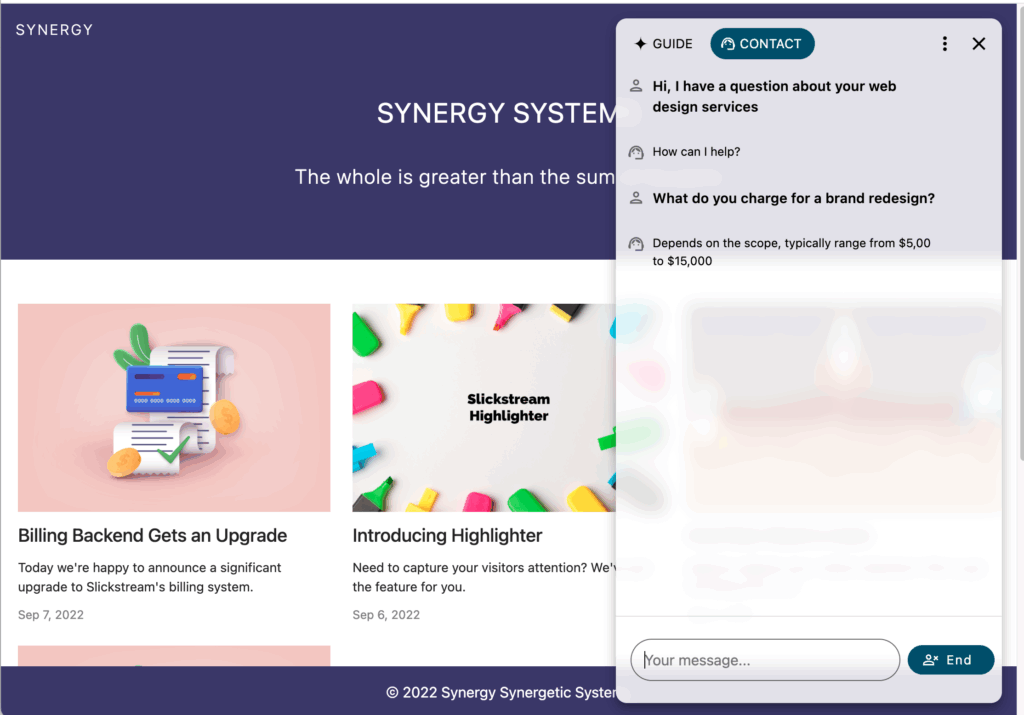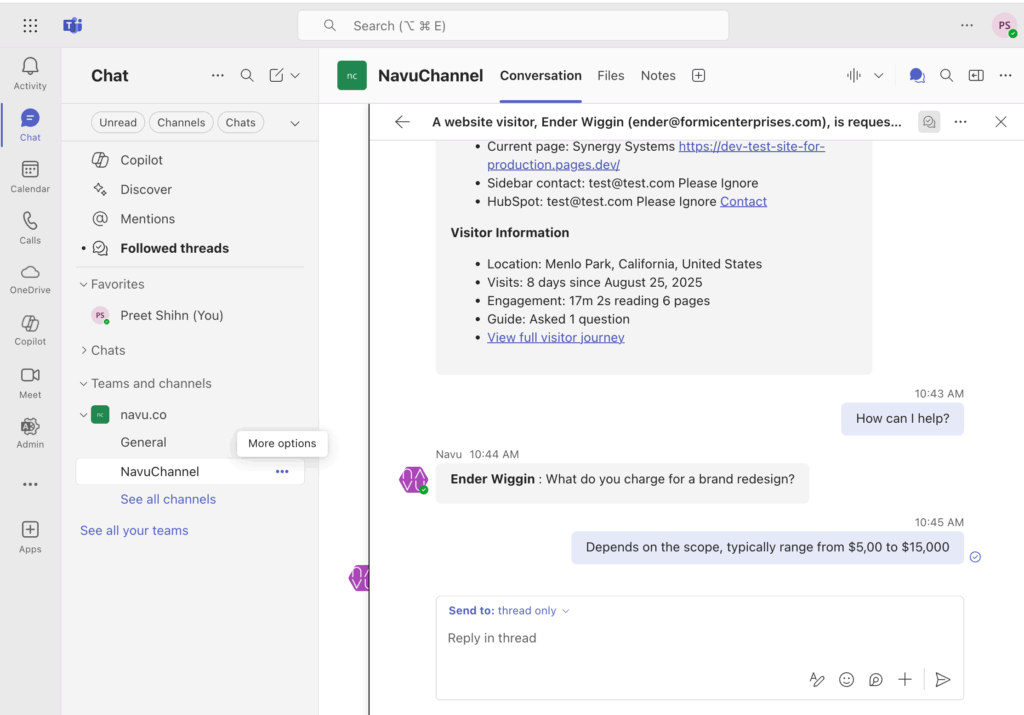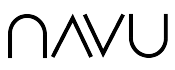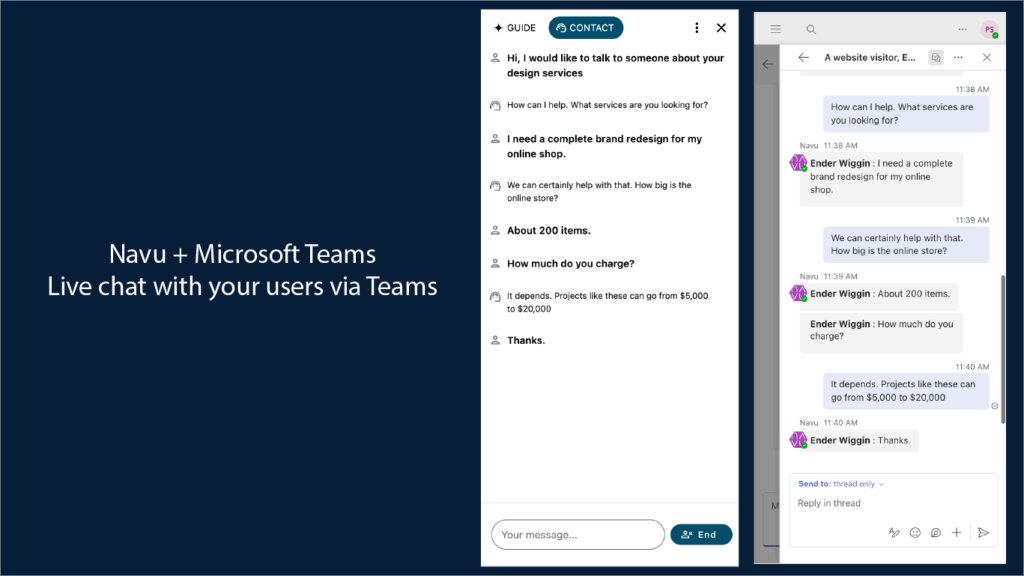You can connect the live chat feature in Navu’s Sidebar to a channel in your Microsoft Teams’ instance. When a visitor starts a live chat in the Sidebar, Navu will send a message to the Teams channel. This message will include the visitor’s initial message and some metadata about the visitor. You can reply to that message in the Teams channel, creating the Teams side of the conversation with the visitor.
Setting up Teams
1. Create or identify a channel in Teams. This is where you would like Navu conversations to happen.
2. Install the Navu app in your Teams’ instance by searching for Navu in your app store. (If your app store does not include the Navu app, you can find the app on the Teams app store website. Click on Add, then select the channel you created in Step 1. You will notice that Navu has sent you a welcome message, confirming that the Navu bot has been successfully added to the channel.
Note: You may need admin privileges to your Teams account to install Navu.
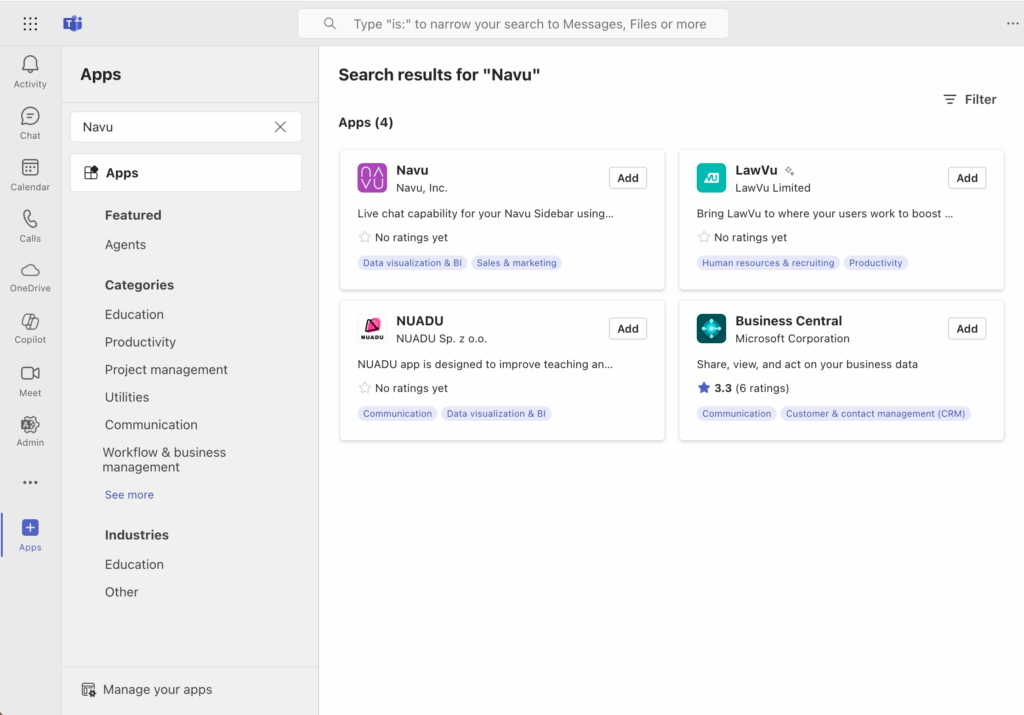
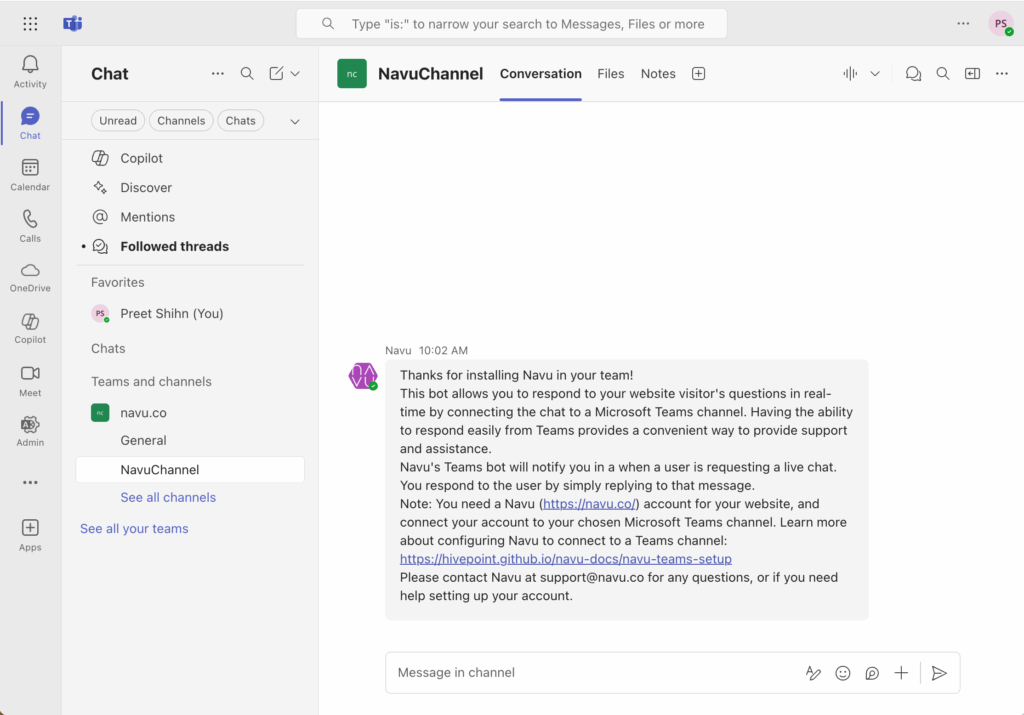
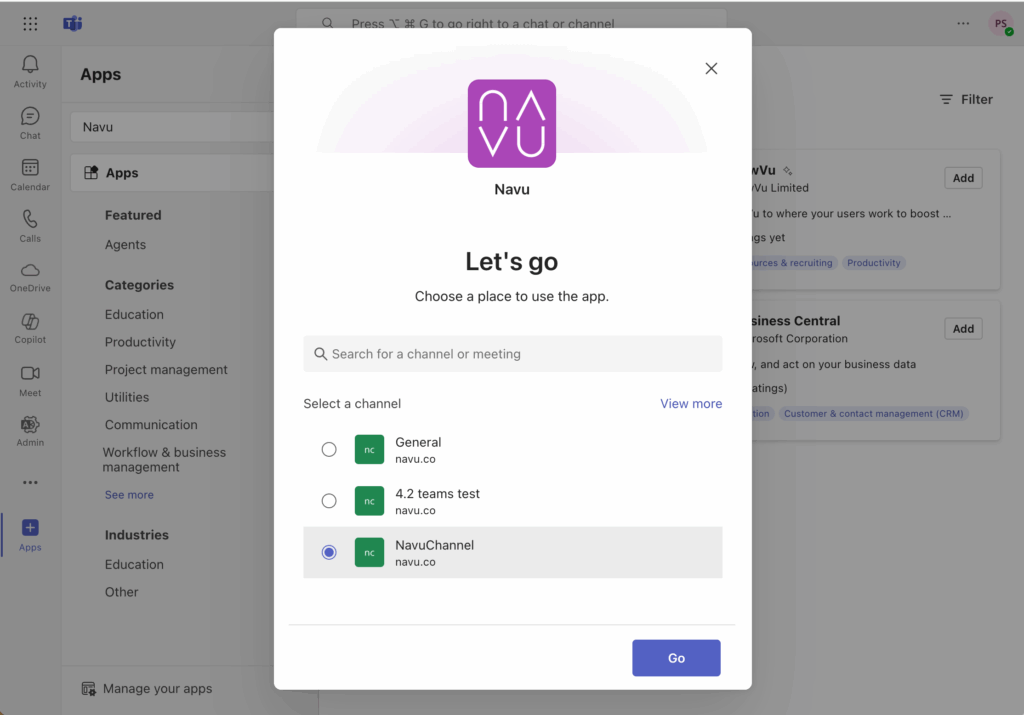
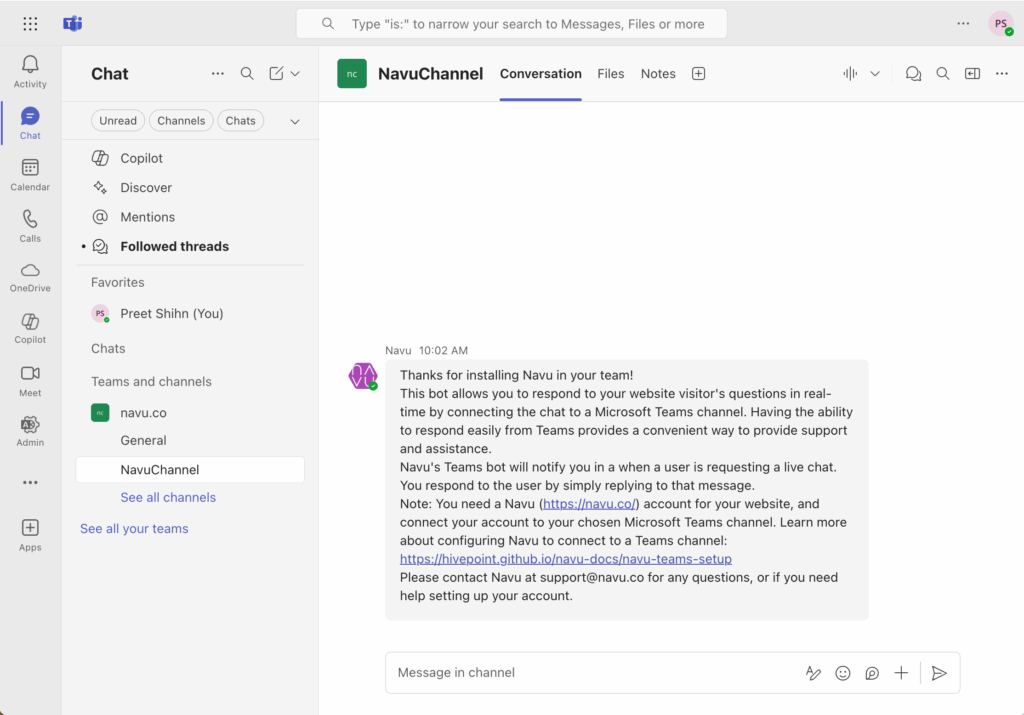
3. Go to your Navu portal, click on More in the navigation bar and select Integrations. On the Integrations page, in the section titled Microsoft, click on Install. This will take you through Microsoft’s authentication flow and then return you to the Integrations page. In the Microsoft section, select your team, then select the channel where you added the Navu bot. Click on Connect. Your Navu site is now connected to your Teams channel.
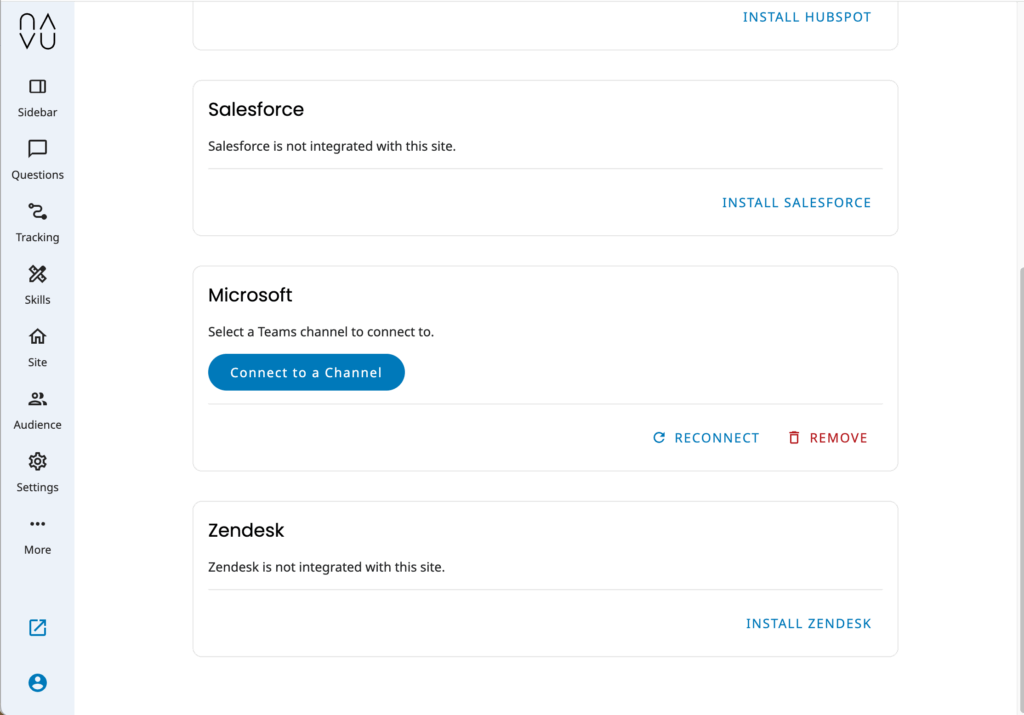
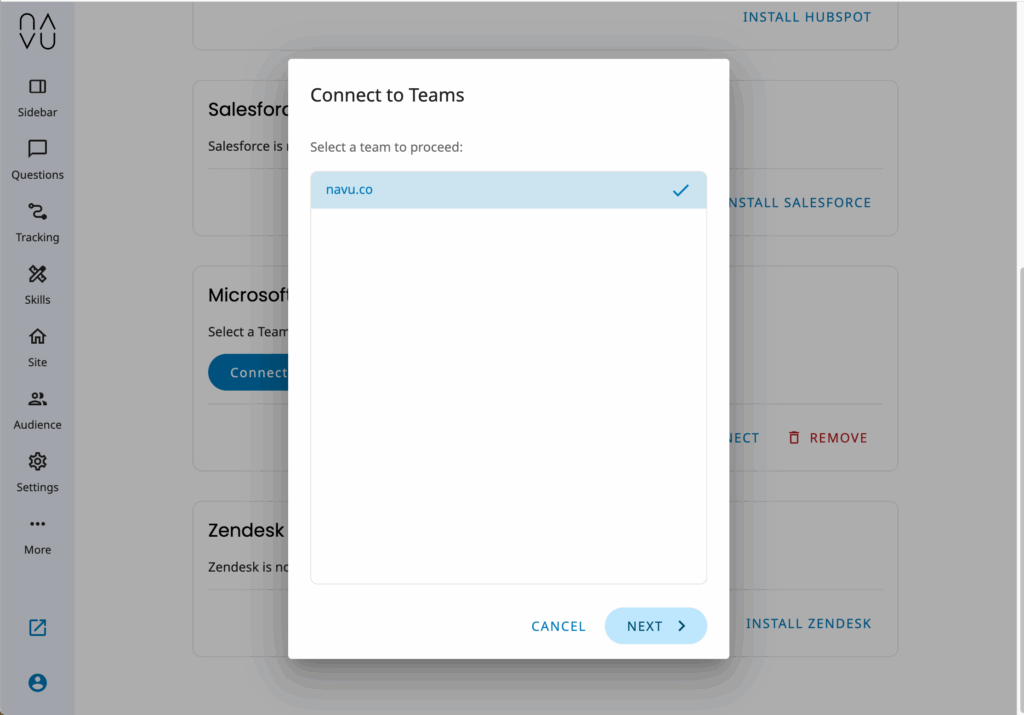
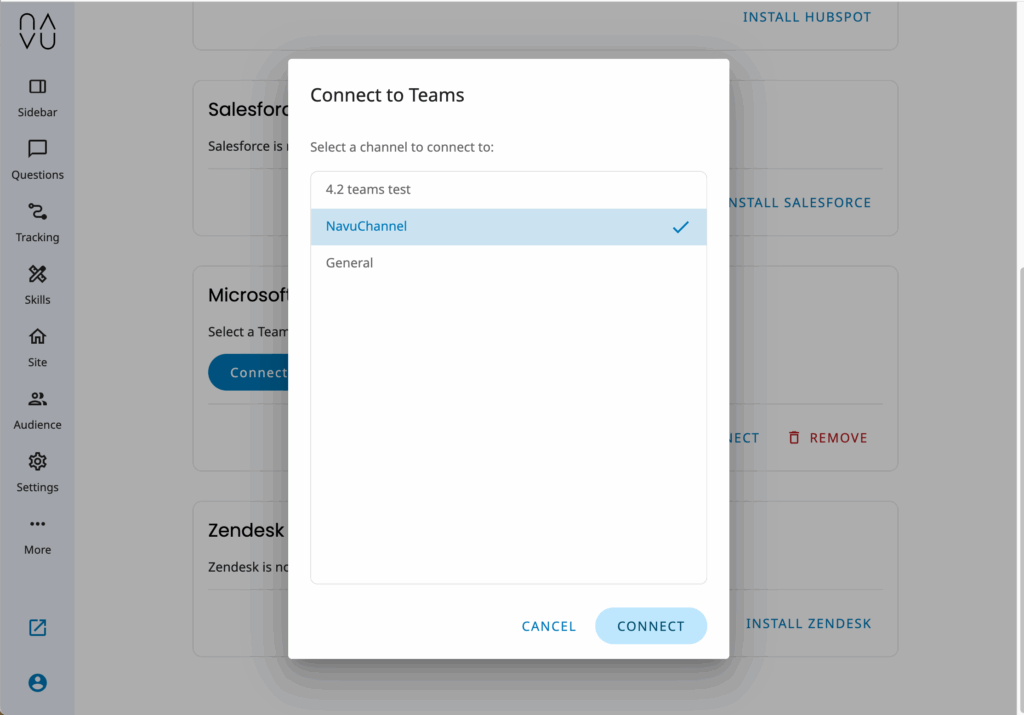
Live Chat in Action
Once the Teams integration has been set up, the contact tab in the Sidebar will be configured to start a chat. When a visitor fills in the details and clicks on Start A Chat, you will receive a message in your Teams channel. This message includes the visitor’s initial message and some metadata about the visitor.
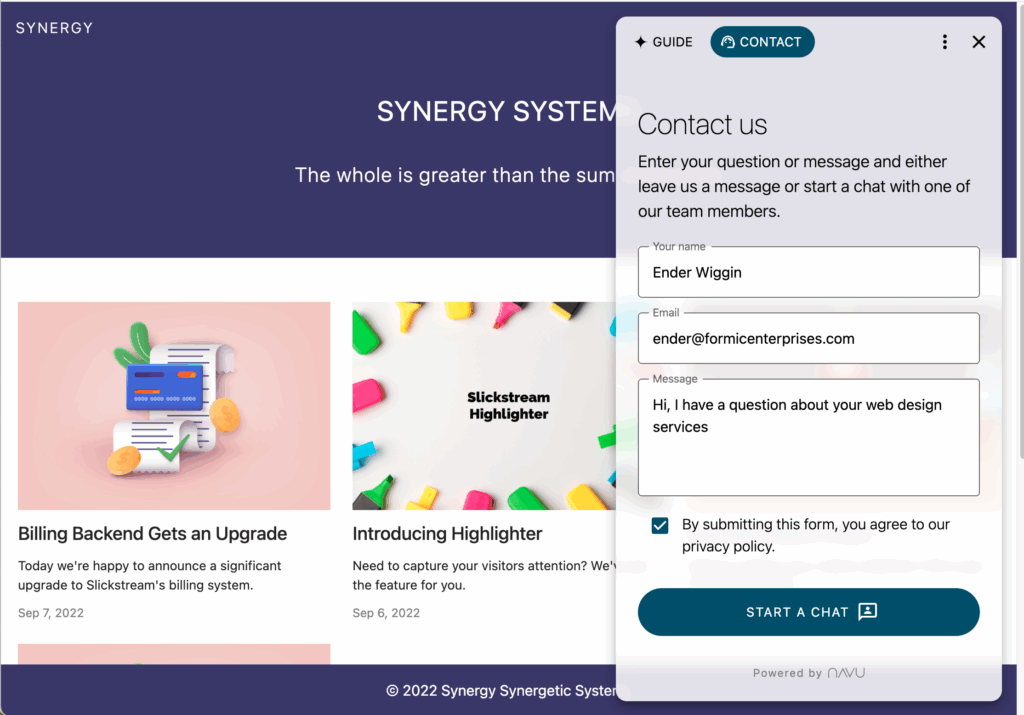
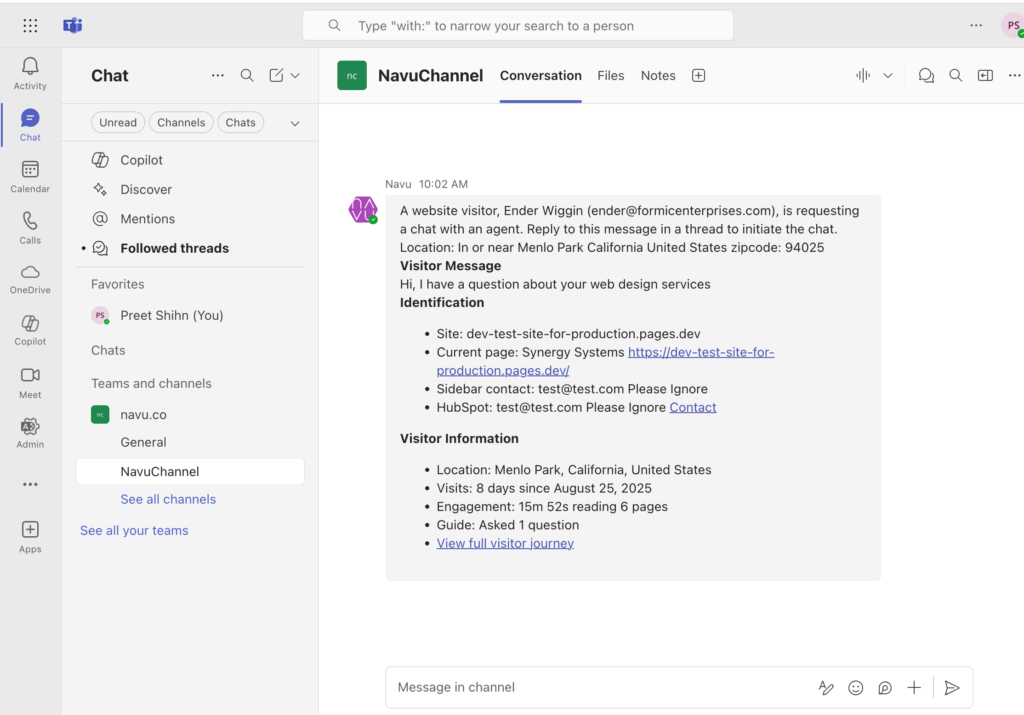
You can now reply to that message in the thread, starting a conversation. All your replies will be shown to the visitor in the Sidebar on the website, and all the visitor’s responses will be shown as replies in Teams.