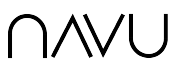Overview
Navu’s integration with Zendesk allows Navu to ingest Zendesk Help Center content and add it to the training set for your site’s AI. In addition, AI responses, when appropriate, will cite the underlying Help Center support page, allowing visitors to click through directly to the support articles related to their question.
Pre-Requisites
Before enabling the integration you will need to login to your Zendesk account in the same browser as you are using to view the Navu portal. This will save a login step when integrating. In addition, you will need two pieces of information.
Subdomain: You can find your domain in the URL for your Help Center. For example, if you access your Help Center at d3v-navu.zendesk.com, then d3v-navu is your Subdomain. If you have aliased your Help Center URL then you can find your subdomain in your Zendesk portal.
Locale: You will need to specify the locale (language) of the Help Center content you want Navu to use for training. For example, to use support articles published in US English, use en-us.
Integration
To setup the integration, go to the Integrations page in the Navu portal.

On the Integrations tab, click Install Zendesk on the Zendesk card.

This will open the dialog shown below. Fill in the information as described in the pre-requisites section above and click Connect.

Once the integration is ready, you’ll be returned to the Navu Integrations page and the Zendesk card will look like this.

To confirm that Navu is now accessing the Zendesk Help Center content, visit the Content tab.

On the Content tab you will now see your Zendesk subdomain listed under Active Resources By Domain. Clicking on it will show the list of resources Navu has ingested to the right. After enabling the integration, it will take a few minutes for this list to be complete. From that point on, Navu will automatically detect changes in the Zendesk content and update accordingly.