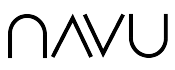Navu integrates leads and accounts collected via Navu’s AI Sidebar for B2B websites with HubSpot contacts and companies. This enables users to supplement HubSpot CRM information with Navu’s detailed browsing behavior and chat history.
Install
To install Navu and connect it to HubSpot, follow the steps below:
1) Go to navu.co and click ‘Get Started’, or navigate to our setup page directly
2) Select the ‘Connect with HubSpot’ button

3) Authorize access to HubSpot via the prompt
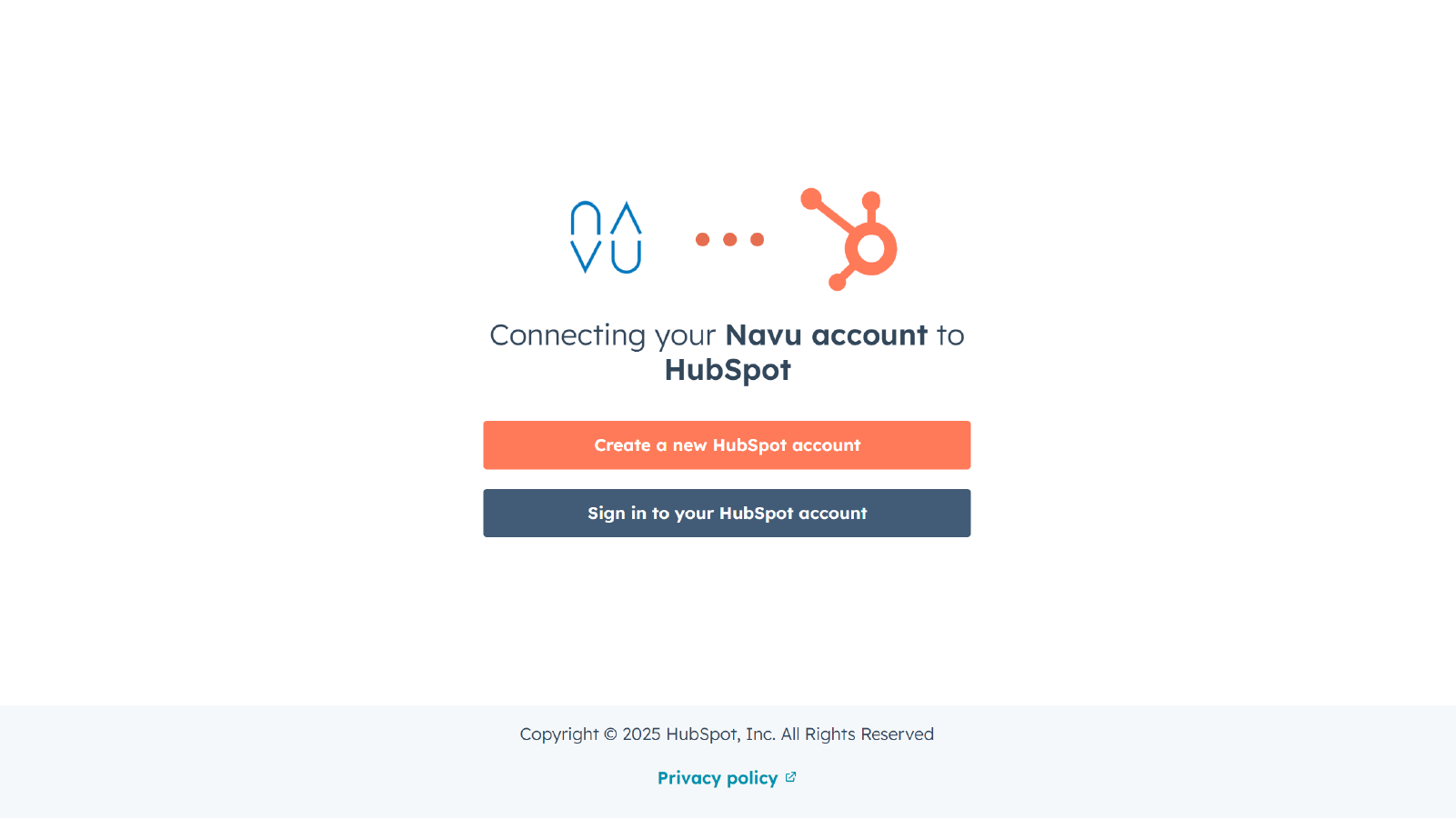
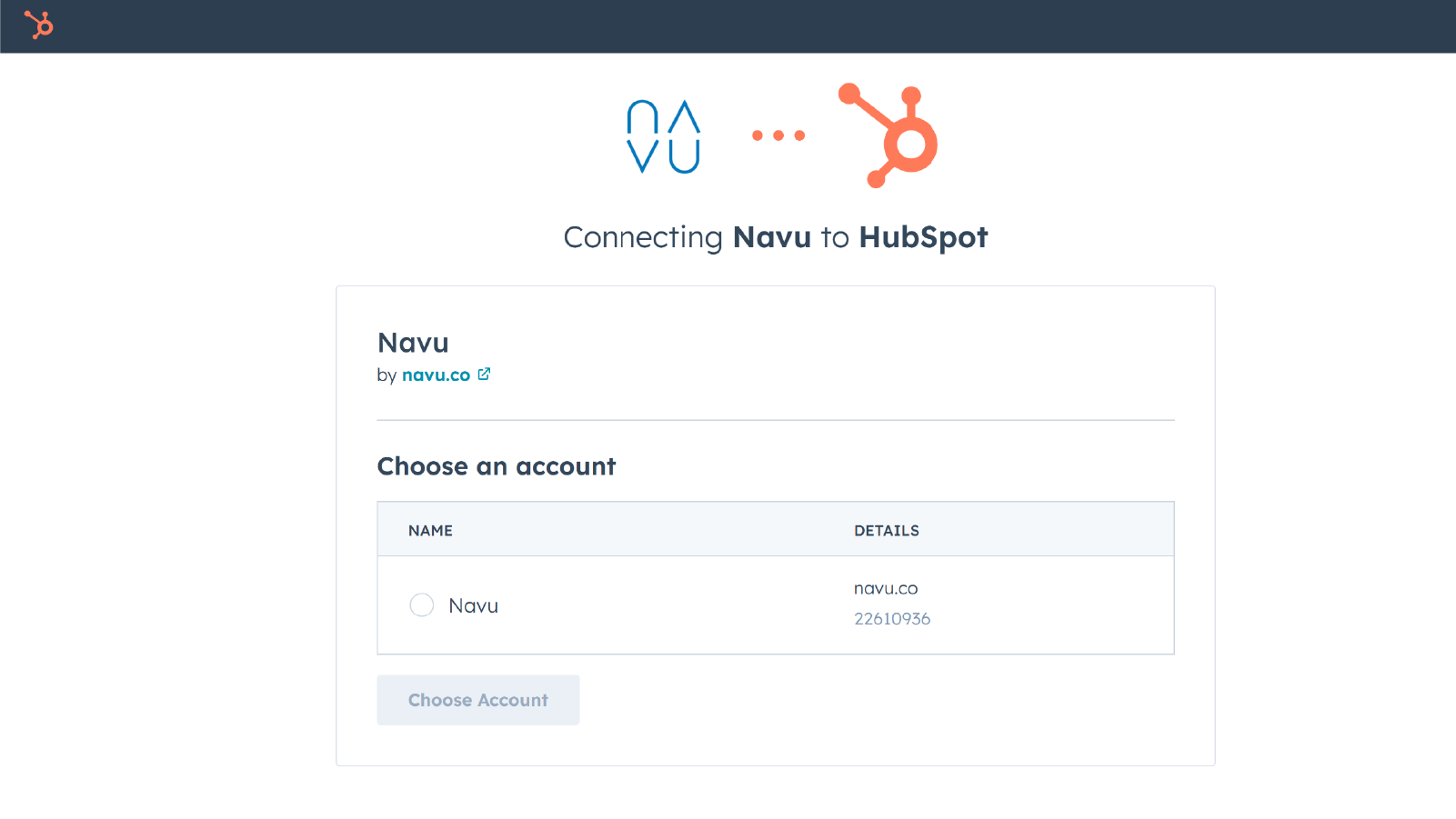
4) Return to the Navu setup page and confirm your domain
5) Confirm your email address
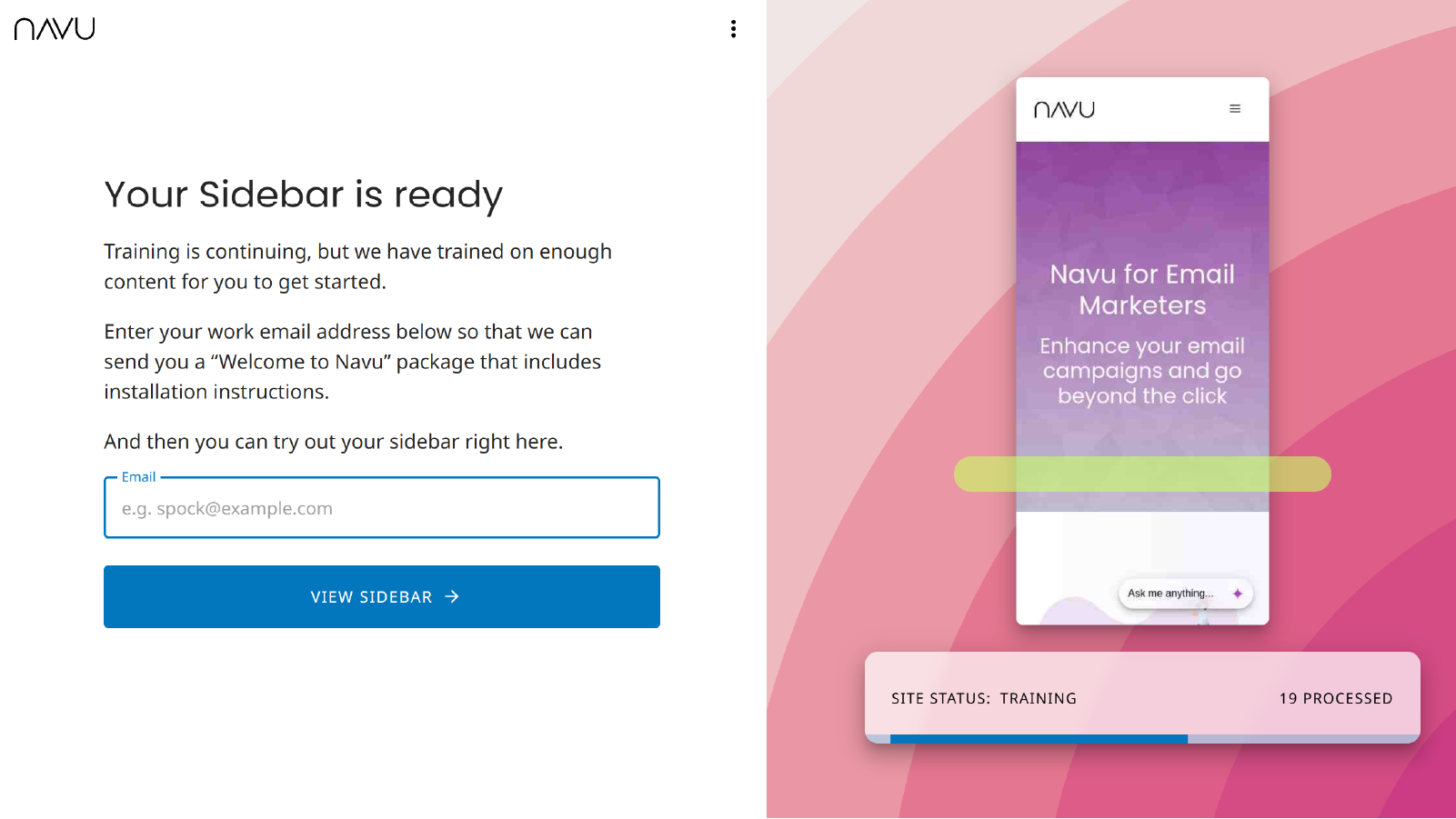
6) You will receive a welcome package via email, including the custom embed code for your website
7) Sign up to access your Navu Admin Portal, using the link provided via email
8) Configure your Sidebar in the Portal, including custom audiences and appearance settings
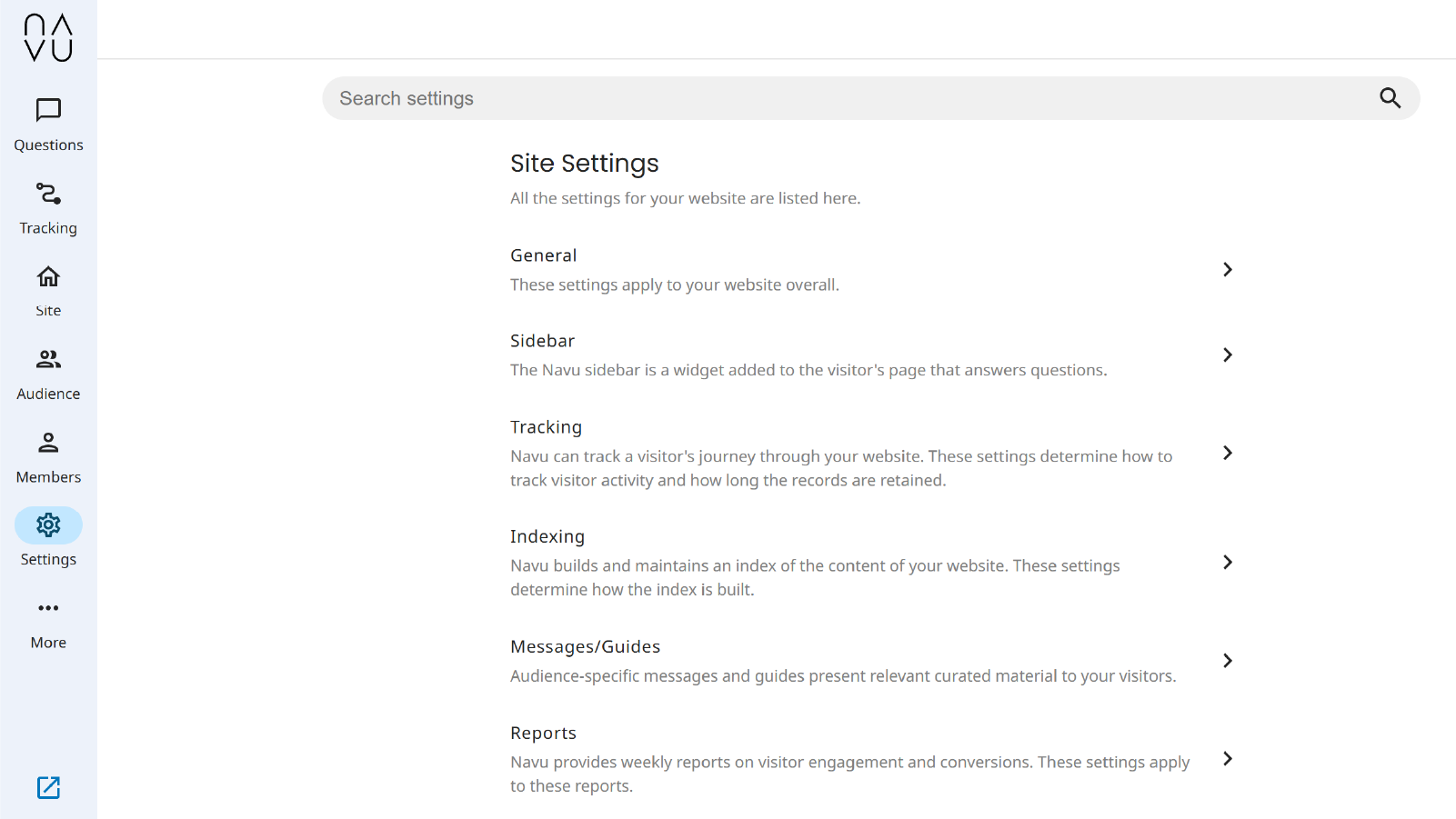
9) Add the embed code to your website through one of our approved methods
10) When ready, publish your Sidebar and go live with Navu across your site
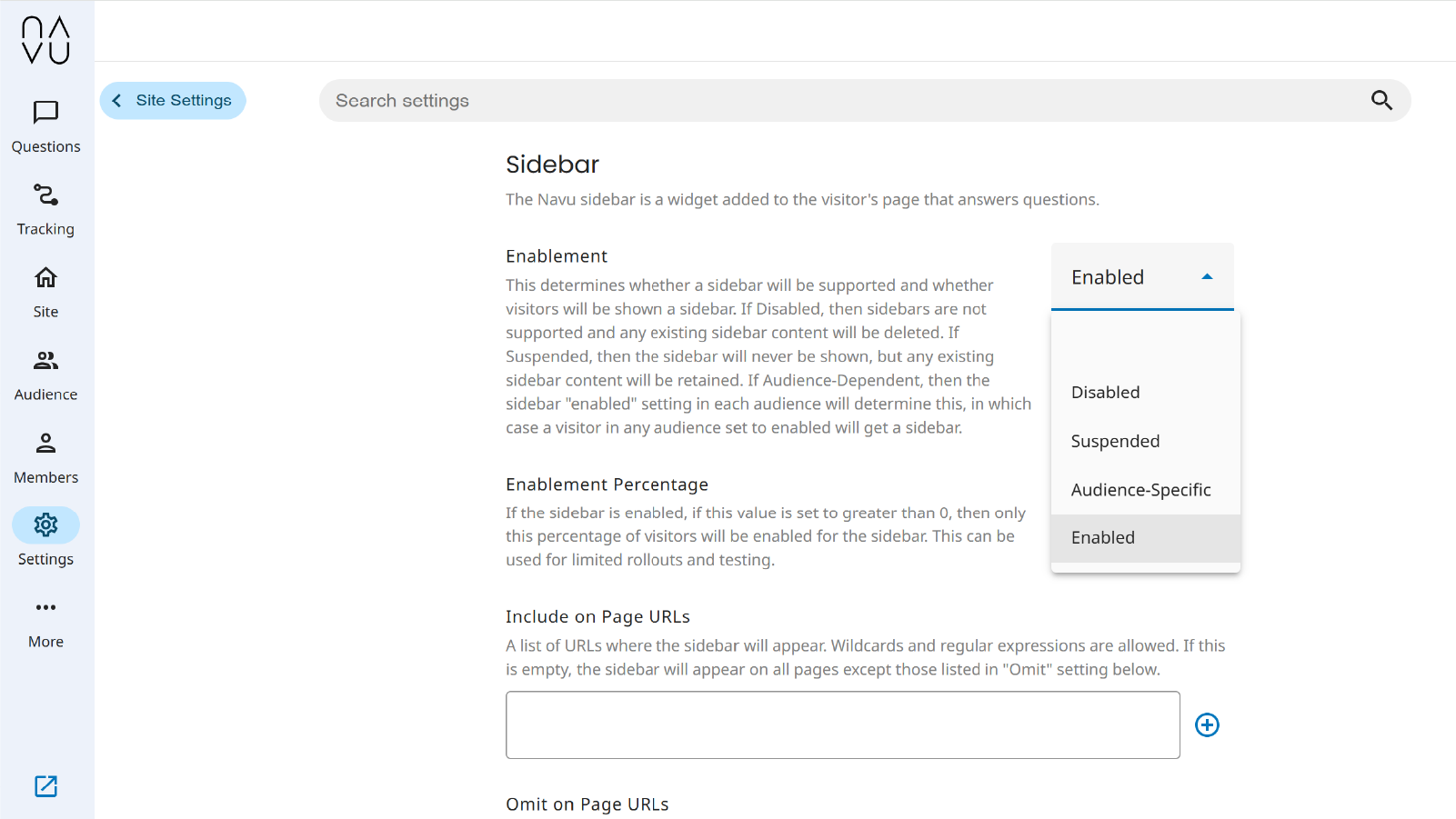
Configure
Once Navu is installed and connected to your HubSpot account, no additional configuration is required. The bidirectional link will be active right away, and will be visible once you start collecting user data via the embed code.
Using Navu + HubSpot
Navu automatically keeps your visitor data synced with your HubSpot contacts and companies in real time, with no manual action required.
Disconnect/Uninstall
In the Navu portal, navigate to the Integrations Page. This can be found in the lefthand navigation nested under ‘More’. While there, you can see active integrations, including with HubSpot, and click on ‘Remove’ to disconnect immediately. No new data will be synced, but you may still see previously synced data in both Navu and HubSpot.
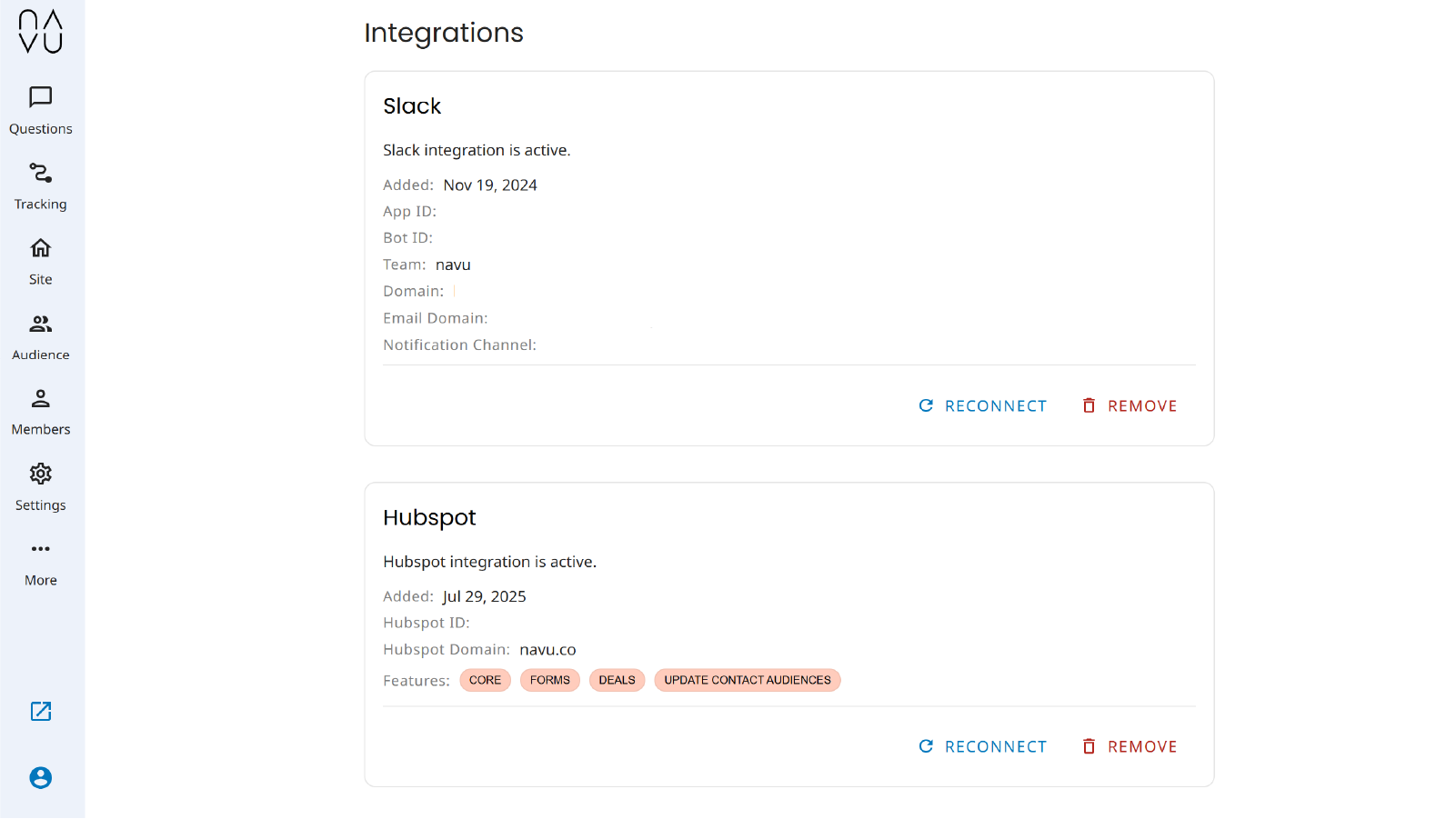
To uninstall Navu from your HubSpot account, follow the instructions in this HubSpot Knowledge Base article.