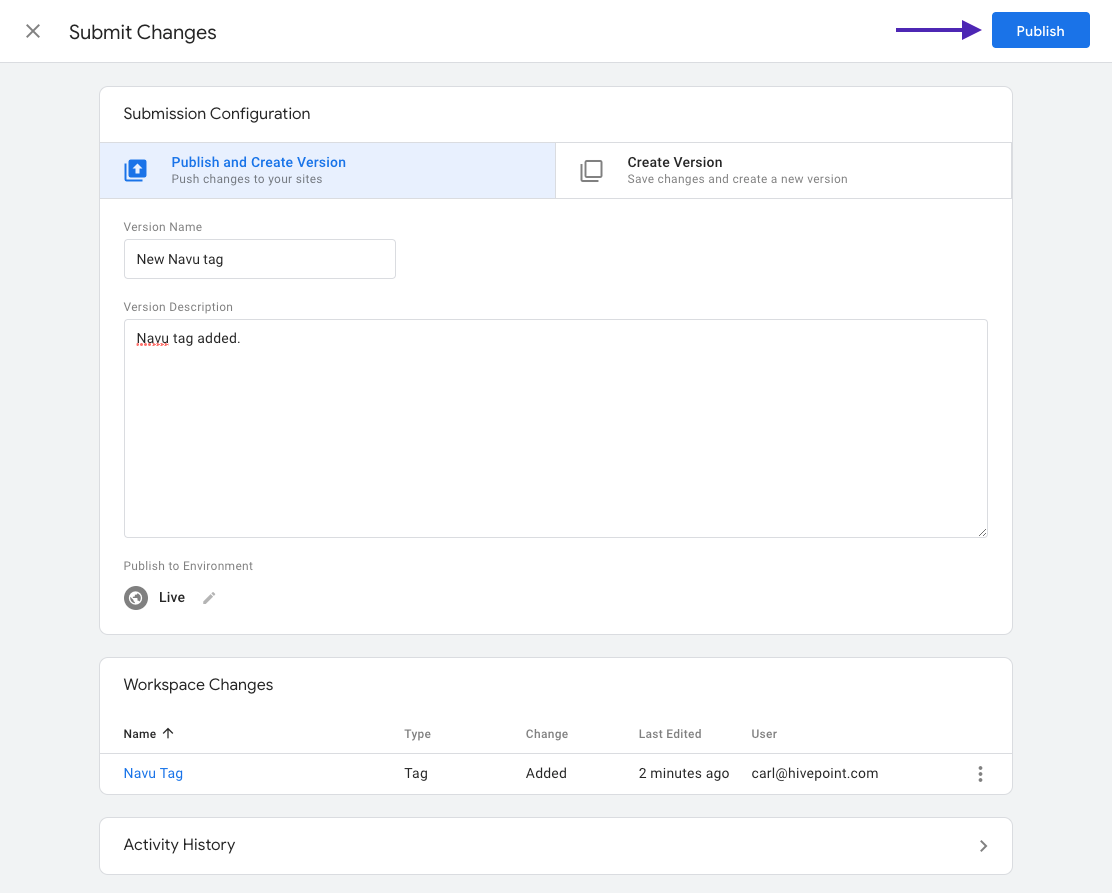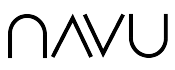- Open Google Tag Manager, and choose the workspace that corresponds to your site.
- Click on Add a new tag.
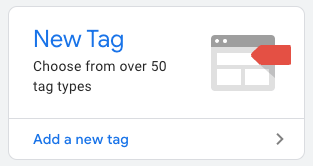
3. Give the new tag a name, and click on Tag Configuration.
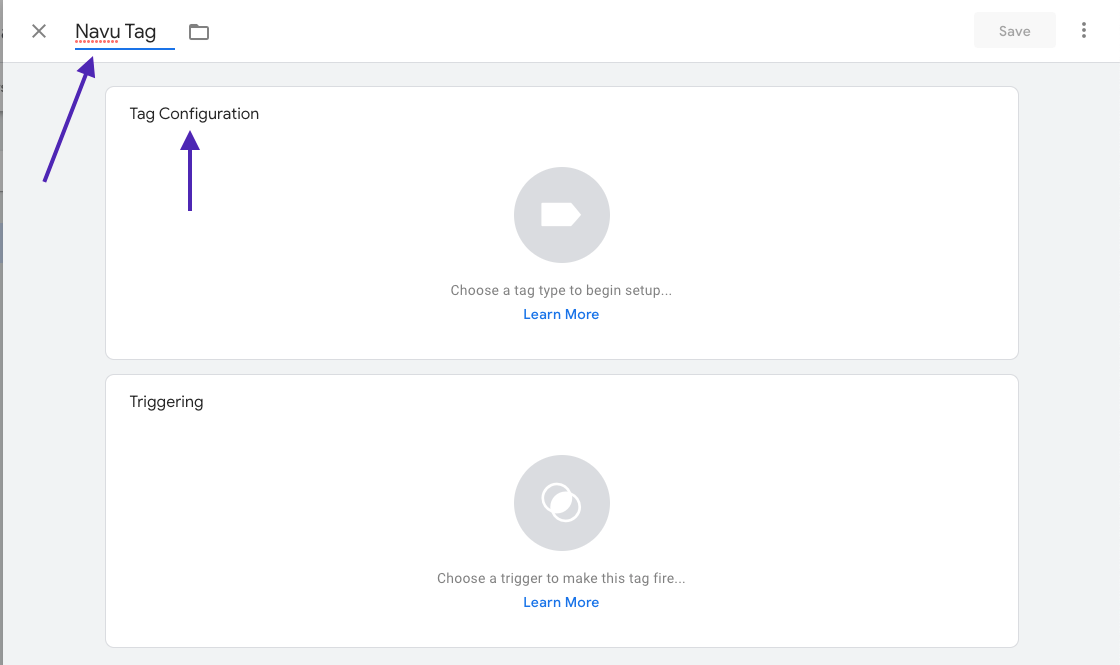
4. In the side panel that opens, select Custom HTML.
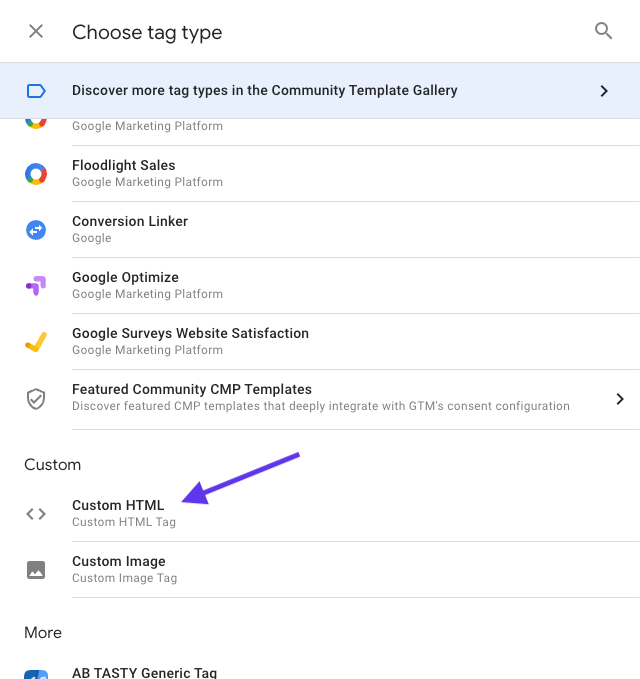
5. Enter the HTML below into the HTML text box replacing SiteId with the Navu site code for your site.
<meta name="navu:site" content="SiteId">
<script async src="https://embed.navu.co/boot.js"></script>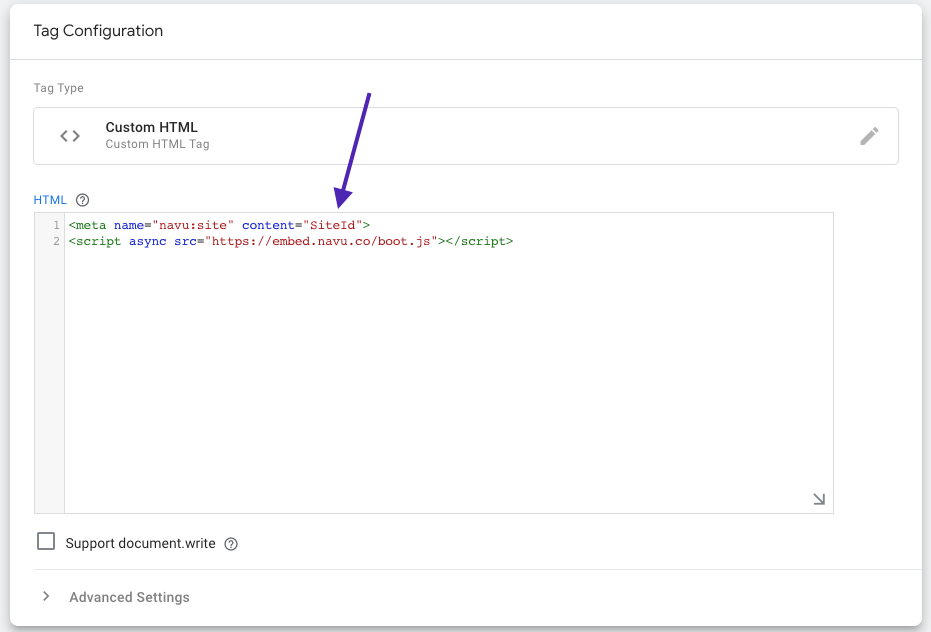
6. Click on Triggering.
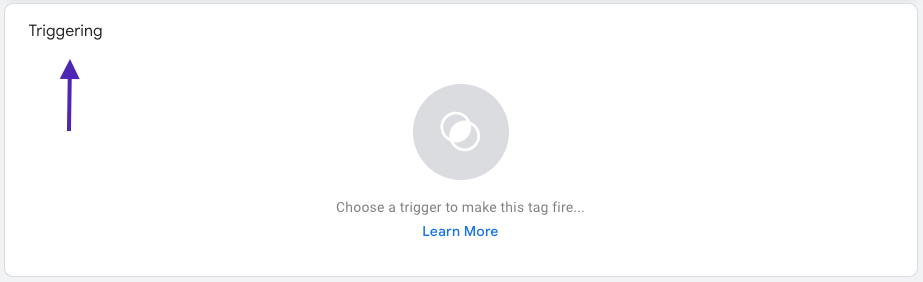
7. Click on All Pages.
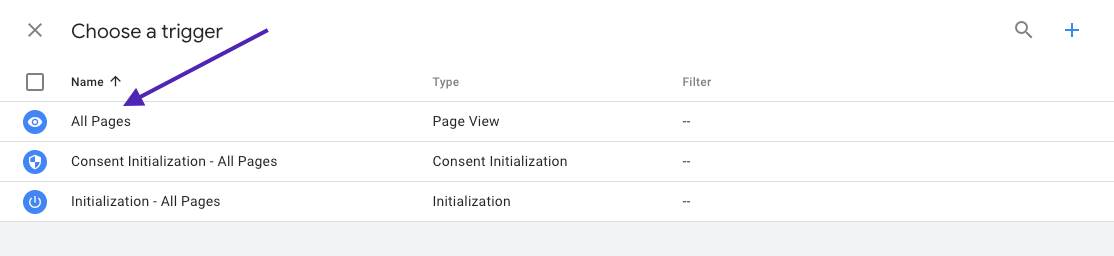
8. Then click Save.
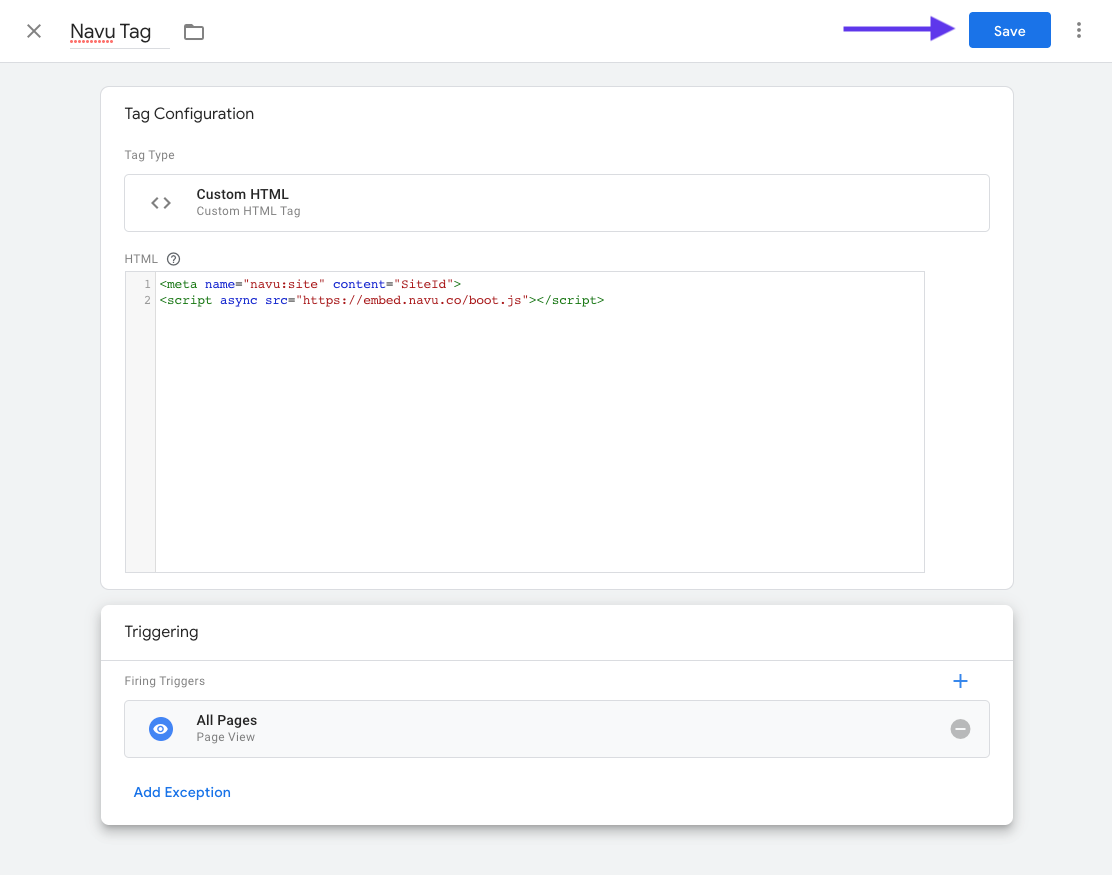
9. Click Submit in the top right corner to submit the updated version of your workspace with the new Navu tag.

10. Add an optional appropriate version name and description, and click Publish to publish the workspace.