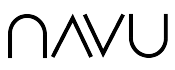With the introduction of the Navu Sidebar, we no longer recommend installing Navu via Google Tag Manager. Please install the Navu embed code directly on your website or via a plugin as described in these instructions.
While the Navu embed code can be installed using GTM, we see that GTM can be slow to load scripts and this leads to a noticeable delay in the Sidebar appearing on every pageview. As the Sidebar is a UI component on your site, this delay makes for a poor user experience and potential CLS.
Note, if you use GTM to manage scripts based on visitor consent, note that Navu integrates directly with Consent Management Platforms and will load (or not load) based on signals directly from the CMP.