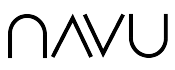Overview
Navu’s integration with Microsoft Teams enables Navu to establish a live chat conversations between a website visitor and a designated Teams channel.
Setup
This details how to install the Microsoft Teams integration. This is a prerequisite to setting up live chat. The full live chat setup instructions can be found here.
Before enabling this integration, ensure there is a Teams channel in your Teams organization to be used with Navu. This can be an existing channel, or one you create specifically for Navu.
Install the Navu Teams App
Note, depending on your Microsoft access permissions, you may need an administrator to add the Navu app to Teams. To add the app, in your teams account, click on the Apps icon at the bottom of the menu on the left and then click on the Upload an app option to upload the Navu Teams app zip file you were provided.

Connecting Navu to Microsoft Teams
In the Navu portal, click Integrations in the More menu on the left.

On the Integrations tab, click Install Microsoft.
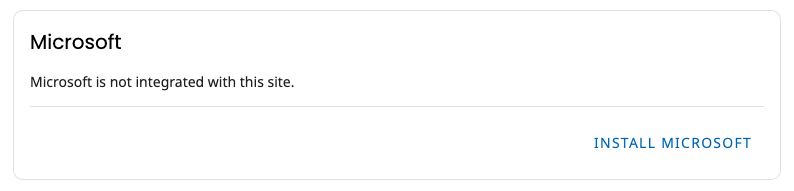
This will lead you through a connection sequence to connect your Microsoft Teams account to your Navu account. Once completed, you will choose the Teams channel to which you’d like to connect.
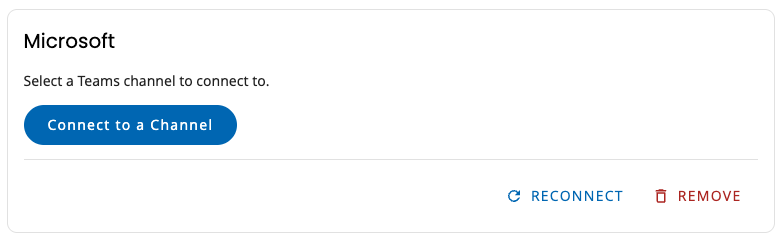
Once you’ve selected a channel the integration is complete.

You can disconnect from Teams at any time by clicking the Remove option in the Microsoft integration card show above.
At this point, you can proceed with configuring live chat.