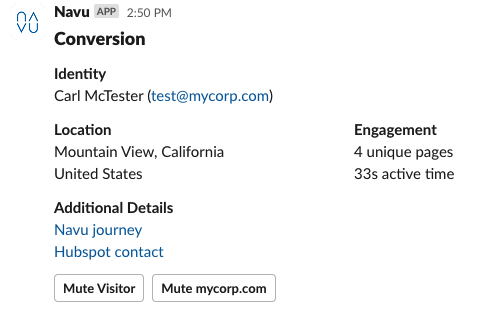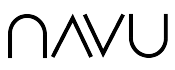Overview
Navu’s integration with Slack enables the following:
- Navu to post detailed alerts about website visitor activity into any Slack channel,
- Navu to notify any slack channel about a conversion (form fill) in the Navu sidebar,
- Navu to establish a live chat conversation between a website visitor and a designated Slack channel.
Setup
This document details how to install the Slack integration. This is a prerequisite to setting up live chat. The full live chat setup instructions can be found here.
Before enabling this integration, ensure there is a Slack channel in your Slack organization to be used with Navu. This can be an existing channel, or one you create specifically for Navu. Choosing the latter has the benefit of allowing you to invite others to that channel who are particularly interested in website related activity.
For simplicity, the channel created should be public. Once the integration is complete, the channel can be reconfigured in Slack to be private, and you can invite appropriate team members. Navu can integrate with a private channel, but this requires contacting [email protected].
1. In the Navu portal, click Integrations in the More menu on the left.

2. On the Integrations tab, click Install Slack on the Slack card.

3. This will lead you through a connection sequence to connect your Slack account to your Navu account. Note, you may need to check with your Slack administrator if you don’t have the account permissions necessary to enable this integration. This is also where you choose the Slack channel into which Navu will post.
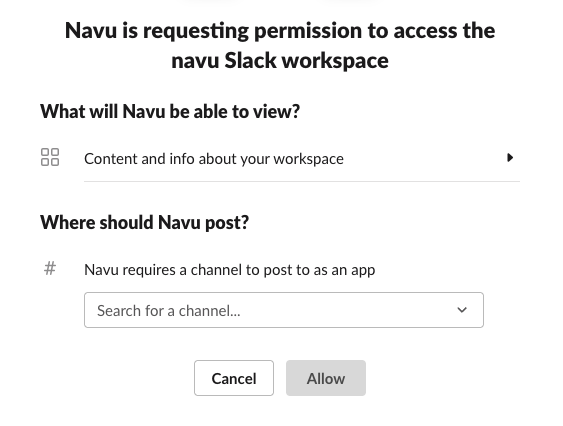
4. Once the integration is enabled, the Slack card in the Navu Integrations Tab will show the Slack integration is active.
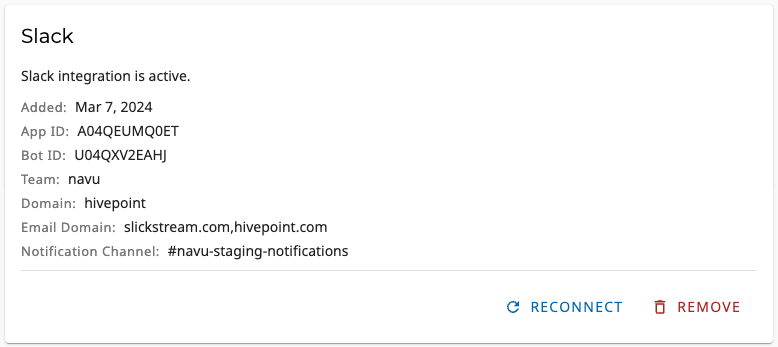
Below is an example of an alert Navu would add to a Slack channel. In this case, the alert is for a conversion (form fill).