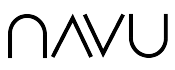Improved Analytics
The Navu analytics system has been reinvented from the ground up to provide more actionable information about how visitors are getting to your website, how they are being organized into segments, how they are engaging, and how well they are converting.
Before this release, in the Navu app you were able to see a set of KPIs for the Site, for each Segment, Guide, and Acquisition Campaign. These KPIs have been replaced with a new set of metrics that are easier to understand and more actionable. In the past, we had a limited charting system and that has been replaced with a more powerful system that lets you chart most metrics that you have access to. The charts include trend lines that help you see how these numbers are moving over time.
High-Value Versus Low-Value Visitors
Navu has always organized visitors into groups based on engagement. But now we overlay a new concept where we first segregate no-value visitors (bots, affiliates, bounces, etc.). Then we allow you to configure an engagement threshold to determine whether visitors should be considered low-value or high-value. By focusing on high-value visitors, you can more clearly see the real impact of your campaigns and your Navu choices.
This concept shows up in the analytics throughout the app — where you usually see each metric split out between high- and low-value visitors.
ICPs as a Core Concept
We are believers in the idea of Ideal Customer Profiles (ICPs) and for those who share our enthusiasm, Navu now supports this directly in the product. You may continue to use Navu segments to organize visitors into groups for any reason you choose. But you can now designate a segment as an ICP and if you do, our analytics will show you how well your site is performing for these different ICPs and how good your targeting is.
ICPs show up in the app as a setting for each Segment, and in an ICP table on the Site page.
Enhanced Filtering in Tracking
We’ve always had powerful abilities to view visitor journeys in our Tracking tab. Now we have extended those filtering capabilities even further. There are new filtering strategies and new “flags” (replacing what used to be called “features”). For many of these strategies you can now use inversion as well — to get the opposite set of visitors, such as get all of the visitors who have NOT visited a certain piece of content or NOT come in via a certain campaign, for example.
This shows up as new options in the dialog that shows up when you click Filter on the Tracking page, and also when configuring each Segment.
Enhanced Segmentation
One problem we have seen is that there can quickly become a proliferation of segments such that it becomes hard “to see the forest for the trees”. We have made segmentation more powerful by allowing you to define more complex filtering options by taking the union of multiple compound filters. For example, you can define a segment that includes everyone who came in on a certain set of campaigns with anyone who has predominantly consumed a certain cluster of content. In this way, you typically end up with a one-to-one relationship between guides and segments — which makes everything easier to understand.
This shows up in a more sophisticated set of settings for each Segment.
Targeted Versus General Guides
Navu was built with the idea of focusing each visitor with a guide that suits their particular ICP. But what about those people whose ICP you don’t know? We saw a lot of customers starting to employ special guides to everyone else — what we started to call “general guides”. Now 100% of qualified visitors get a guide. Those that can be targeted narrowly get a specific guide. Others get a general guide. You can have multiple general guides if you like — perhaps different ones for different geographies, for example. By configuring these guides to say that they are “general”, we can separate the analytics for these so that you can see how well your targeted guides are getting used.
This shows up as a new Guide setting and manifests with new metrics wherever analytics are displayed.