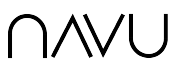The simplest way to manage the answers provided by the Guide AI is to define the content sources on which it’s trained.
Navu’s Index
Navu builds an index of all the content on your site. The index includes all publicly accessible content on any of the subdomains listed in the Domains page in the portal (typically any subdomain of the main site domain). This includes web pages, PDFs, text files and video transcripts. Navu discovers this content in a variety of ways (wp-json, sitemaps, tracking, and optionally crawling).
AI Training
All pages in the Navu index are used to train the AI. If you’d like a page to not be used for training, then remove it from the Navu index. If you’d like a page not currently in the idext to be used for training, simply add it to the index.
Adding URLs to the Navu Index
To add a URL to the Navu index that cannot be discovered by one of the methods listed above, in the Navu Portal, go to the Content tab (click the More option in the menu on the left and choose Content) enter the URL into the text box and click the arrow. If Navu can reach that URL, some basic details will appear describing the page. At that point, click the page add icon to the right of the text box to add the URL to the index.
Removing URLs from the Navu Index
To remove a URL from the Navu index, in the Navu Portal, go to the Content tab (click the More option in the menu on the left and choose Content) enter the URL into the text box and click the arrow. If the URL is in the Navu index, some basic details will appear describing the page. Click the remove page icon to the right of the text box to remove the URL from the index.
Controlling Search Results and Citations
Note, all pages in the Navu index are also candidates to be included in search results or citations except those marked “noindex”. To remove a page from search results or citations, either mark the page “noindex” or remove it from Navu’s index per the above.
Improving Answers
If you feel that the Guide AI is not providing an acceptable answer to a specific question, the best solution is to add additional content to your website covering that question.
Pro tip: if you want to quickly train the Guide AI on new content but aren’t yet ready to publish that content to the public, publish a page with the new content, tag it “noindex” and add its URL to the Navu index per the instructions above. This can be a simple and effective way of adding content that you’d like the Guide AI to use but that you’re not ready to publish. Note, the Guide AI will never suggest a link or add a citation to a page marked “noindex”.
You can also train the Guide/Sidebar AI on additional content not on your website. To add training content, simply add the URLs per the above. Additional training content can be webpages (anywhere on the internet), PDFs, text files or video transcripts.
Conversely, if you don’t want the Guide AI to use certain content, you can remove it from the Navu index per the instructions above.
The Navu index typically picks up new content within a few hours of it being published and the Guide AI will be up to date shortly after that.
Walkthrough a Practical Example
Here’s a review of a practical example.