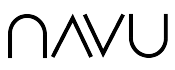The Sidebar Contact form contains three fields by default. These are Name, Email and Message.

If Navu is integrated with HubSpot or Salesforce, these fields are automatically added to the contact record when a visitor fills in the form.
To add additional fields to this form, in the Navu portal, navigate to Settings -> Sidebar > Live Agent Chat and scroll down to the Additional Contact Identity field at the bottom of the page. Click on the + and click into the “id:display name” text box that appears.

Fill in the relevant information for the field you would like to add to the Sidebar. Note, that the CRM Field ID is the name of the corresponding field in HubSpot or Salesforce. If no CRM Field ID is entered then the contents of this field will not be added to the HubSpot or Salesforce contact.
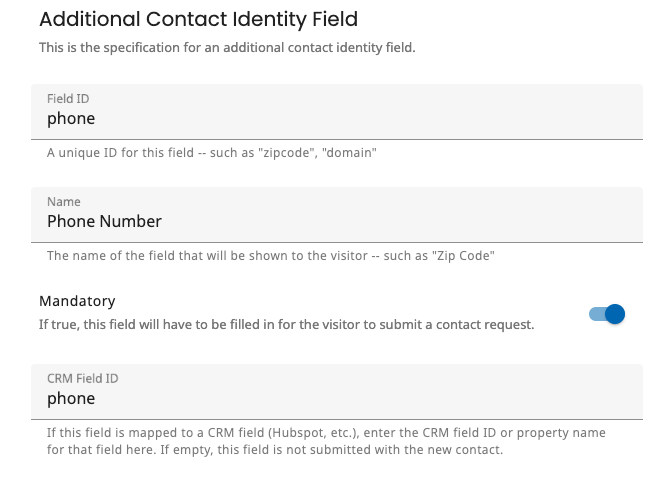
If a CRM Field ID is added, it is necessary to add this field to the HubSpot form to ensure the contents of this field are added to the HubSpot contact record. To do so, navigate to the Navu Contact Form v2 in HubSpot and click Edit.

Add the additional field to the HubSpot form and take note of the Field ID. This can be found beside the display name of the field in the HubSpot form editor. See the example below. Once the new field has been added, click Update at the top right to save the changes to the form. Back in the Navu portal, ensure the CRM Field ID contains the Field ID seen in Hubspot.
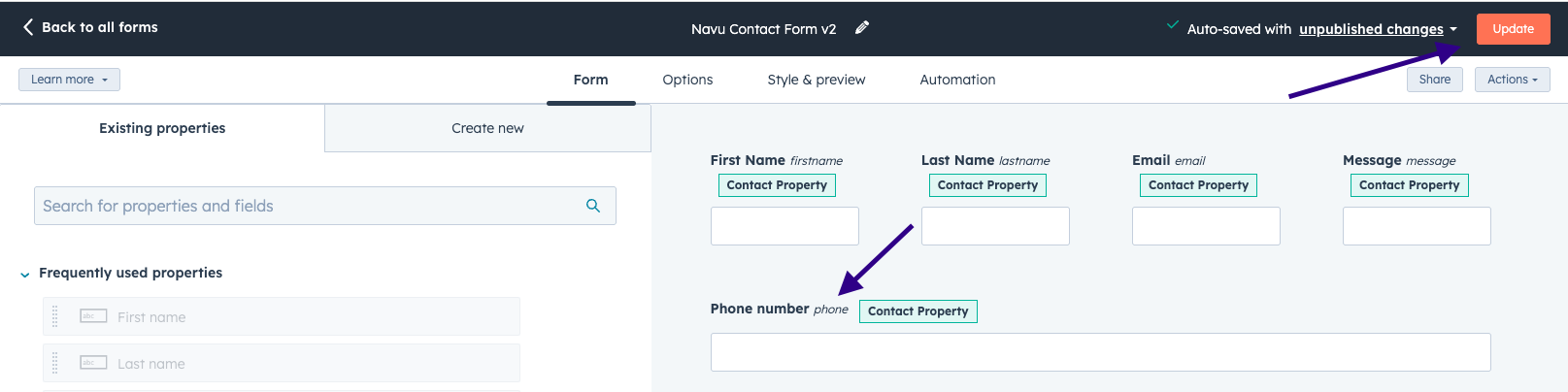
Multiple additional fields can be added by repeating this process.