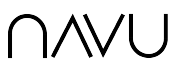Try the Navu AI Assistant. It can be up and running on your site in hours.
Step 1: Sign up
If you are interested in adding a sidebar to your website, go to https://app.navu.co/demo/ and build your own demo in minutes. Save your demo and we’ll get back to you within a day with a link to a live demo on your site
Step 2: Try it
This demo will be a simulated version of your website with the sidebar already installed and running. You and your team can try it and use it all you want. Ask the hardest questions you can think of! Convince yourself that your visitors will like it.
Step 3: Install it
If you like it and want to move forward, contact us via email ([email protected]). We’ll send you a simple embed code right away with installation instructions for your site. The Sidebar works on any CMS and only takes a minute to install. Your 14-day free trial starts now.
When you add the embed code, your sidebar will be available immediately, but only to you at a special link on your site. You can use that link to share with others on your team — so that you can make sure it works exactly as you want before it goes live for everyone. Here’s how to view the Sidebar once you’ve installed the embed code.
When you’re ready, let us know and we’ll turn it on for you making is accessible to all of your visitors. We’ll also send you an invitation to your Navu portal where you can monitor and configure the Sidebar. As your trial period comes to an end, we’ll send you a reminder so you can subscribe if you want to keep it. (If not, just remove the Navu embed code and you’re done.)
That’s it. You can stop right here if you want…
You have a live AI assistant available to all of your website visitors. It can answer all of their questions — as long as those answers can be found on the site.
Of course, Navu can do more for you. But make sure you first stop and admire how easy it was to get this far so easily and quickly. (Did you notice that you didn’t have to have a meeting with us — unless you asked.)
If you do want more from Navu, keep reading…
What’s next?
Want to see the conversations your visitors are having?
It’s great having your shiny new sidebar. But you probably want to know if and how it is getting used. We will have sent you an invitation to your Navu portal. In that portal, you get lots of goodies for seeing what is going on, and configuring various features.
Perhaps the best place to start is the Tracking page in your portal. This is a real-time feed of every visitor to your website. It shows you everything we know about them — including the pages they visit, the actions they take, and, especially, all of the conversations they are having. You can filter this list of visitors to focus on any group you want — such as those that have asked questions, but also based on lots of other criteria. You can even search for visitors based on their identity.
You’ll also want to check out the summarized stats and metrics on the Site page. This tells you loads of interesting data about visitors to your website.
Want to enable visitors to have a live chat with your team?
If your team already uses Slack, you’re all set. With one click, you can link Navu to your Slack and choose a channel for this contact with your website visitors. Once you do this, a new Contact tab will show up in the sidebar. Visitors can either leave a message for your team, or they can request a live chat (as long as you allow it and it is within the hours you specify). The announcement in Slack tells you a lot about the visitor. To accept a chat, just reply to the announcement in a thread. Easy!
If you don’t use Slack today, you could set up a new free Slack instance if you want and use it. We are also planning to soon start supporting Microsoft Teams for this. Be sure to let us know if you’re waiting for that.
Want to integrate with your CRM?
When a visitor provides their identity in the sidebar’s Contact tab, we will post that to your Slack. You can also add them into your CRM as a new contact. But we can do that for you automatically if you use Hubspot or Marketo. In your portal, there are a couple of settings needed depending on which one you use.
If you want to go even further, then you can link Navu directly to Hubspot, Marketo, and/or Salesforce. When you do this, then we will be able to link all of those visitors to the corresponding contacts/leads/companies in your CRM. In Hubspot, when you look at a Contact, you’ll be able to see that visitor’s full history on your website, including conversations with the AI and/or your team via live chat.
Want to control who gets a sidebar?
Perhaps you don’t think a sidebar is for everyone. Navu knows all about audiences. In your portal, you’ll start with one audience: “Everyone”. But you can create as many other audiences as you want. Give your new audience a name, and tell us how to target who should be in that audience. We do this using first-party data (acquisitions and content behavior) as well as visitor specific rules (geography, account, device, behaviors, etc.). Then decide which audiences get the Sidebar and which do not. What’s particularly brilliant about using audiences is that the Sidebar is that you can tailor promoted content and suggested questions accordingly.
Want to customize the sidebar look and feel?
It’s easy. Almost everything can be controlled through standard CSS properties. Your website designer should be able to handle it easily. And we’re here to help. If you would like to ask us for a change, send email to [email protected]. If you’d like to turn your web development team loose on a full integration these two documents cover everything they’ll need:
https://hivepoint.github.io/navu-docs/sidebar-styling
https://hivepoint.github.io/navu-docs/sidebar-embedding
Want to customize the sidebar behavior?
The sidebar is designed to open itself automatically based on a variety of triggers — so that visitors will benefit from its capability without having to go looking for it. But you are welcome to reconfigure any or all of those triggers to choose the behavior you want the most.
Want to influence the answers from the Conversational AI ?
The AI learns by reading your website. If you are seeing answers you don’t like, it is probably because the site doesn’t contain the content needed to answer those questions properly. The best thing you can do is to keep adding and updating content on your site. And that doesn’t require any maintenance by your team. Navu automatically updates the training of your AI within a few hours of your content being updated.
You can also remove content you don’t want the AI to train on, as well as add content you’d like the AI to be trained on. To add training content, simply add the URLs to that content in the Navu portal. Additional training content can be webpages from anywhere on the internet (these are not restricted to your domain), PDFs, text files or video transcripts. Here’s how to control the content the AI uses. And here’s a practical walk through of this process.
And lastly, if you want to control how the AI answers a whole class of questions, for example, any questions about pricing, that is also configurable.
Want to add others to your portal?
You can add others on your team to the Navu portal to give them direct access to the Navu analytics or to enable them to configuration audiences or the Sidebar. Here’s how to add additional members to your site.