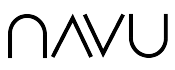Navu can establish a live chat conversation between a website visitor and a designated Slack or Teams channel. This document provides the instructions on how to set up live chat.
Prerequisite
Set up either a Slack or Microsoft Teams integration with Navu.
Live Chat Setup
Once you have set up the requisite integration, follow these next steps to create the schedule for the live agent chat.
1. In the Navu portal, click Settings in the menu on the left, then click Sidebar under Site Settings on the right.

2. Scroll down the list of Sidebar settings, and click Live Agent Chat.

3. To enable requests for a live agent chat, select Enabled from the Request Chat Enablement drop-down menu.

4. The chat agent’s name (based on the Slack identity) is displayed by default. If you would prefer to not display the chat agent’s name, switch on the Omit Agent Name setting.

5. Select the days of the week and the time zone. Then enter the start and end times of your live agent chat.

6. If you would prefer to not display the Contact tab for a live agent chat in the Navu sidebar, switch on the Invisible setting.


Example of a Chat Request
Below is an example of an alert Navu would add to a Slack channel. In this case, the alert is for a request to chat.